You are viewing an old version of this page. View the current version.
Compare with Current View Page History
« Previous Version 14 Current »
This guide will show you the different ways how you can get in touch with our technical support team.
Contents:
Kiuwan’s Technical Support service can be used to get in contact with the Kiuwan support team to submit incidents, queries, etc.
Your request will create a support ticket that will track all the details of your issue.
Submitting a request can be done through three different channels:
by email
through the Help Widget
from the Kiuwan Help Center
Whatever channel you use, you will be able to manage and view all your tickets in the Kiuwan Help Center.
How to access Kiuwan’s Technical Support
1. Send an e-mail to Kiuwan Support
The easiest way to create a support request is by sending an e-mail to support@kiuwan.com.
As soon as this email is received, a support ticket is created and you will receive an acknowledgment message with your request-id.
Your request (456) has been received and is being reviewed by our support staff.
Additionally to support@kiuwan.com, you can also use jelly.service@kiuwan.com. Both support email addresses are equivalent.
2. Use the Kiuwan Help Widget
You can also create a ticket from the Help widget.
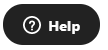
The Help Widget is available when you log in to your Kiuwan account, and you can find it at the bottom-right of any page.
Click on the Help Widget to open it.
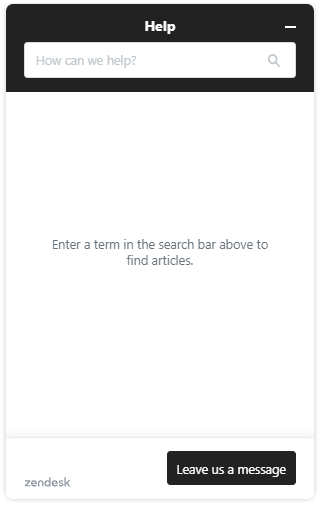
Option 1: Search the Kiuwan Knowledge Base by introducing any key term:
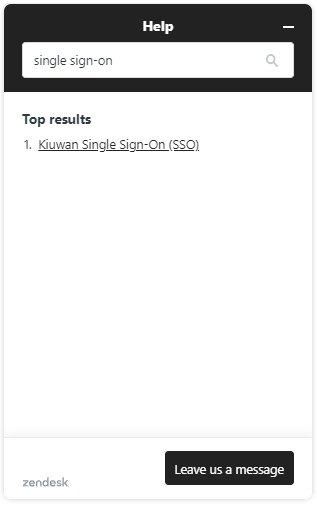
Option 2: Send us a message by providing your contact email address.
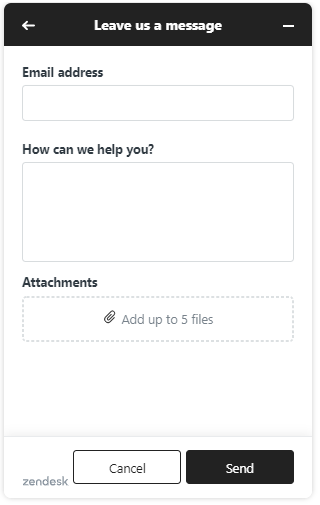
You will receive an acknowledgment email providing your ticket id.
3. Submit a request on the Kiuwan Help Center
You can access the Kiuwan Help Center at https://kiuwan.zendesk.com/.
Submit a request without an account
Click Submit a request.
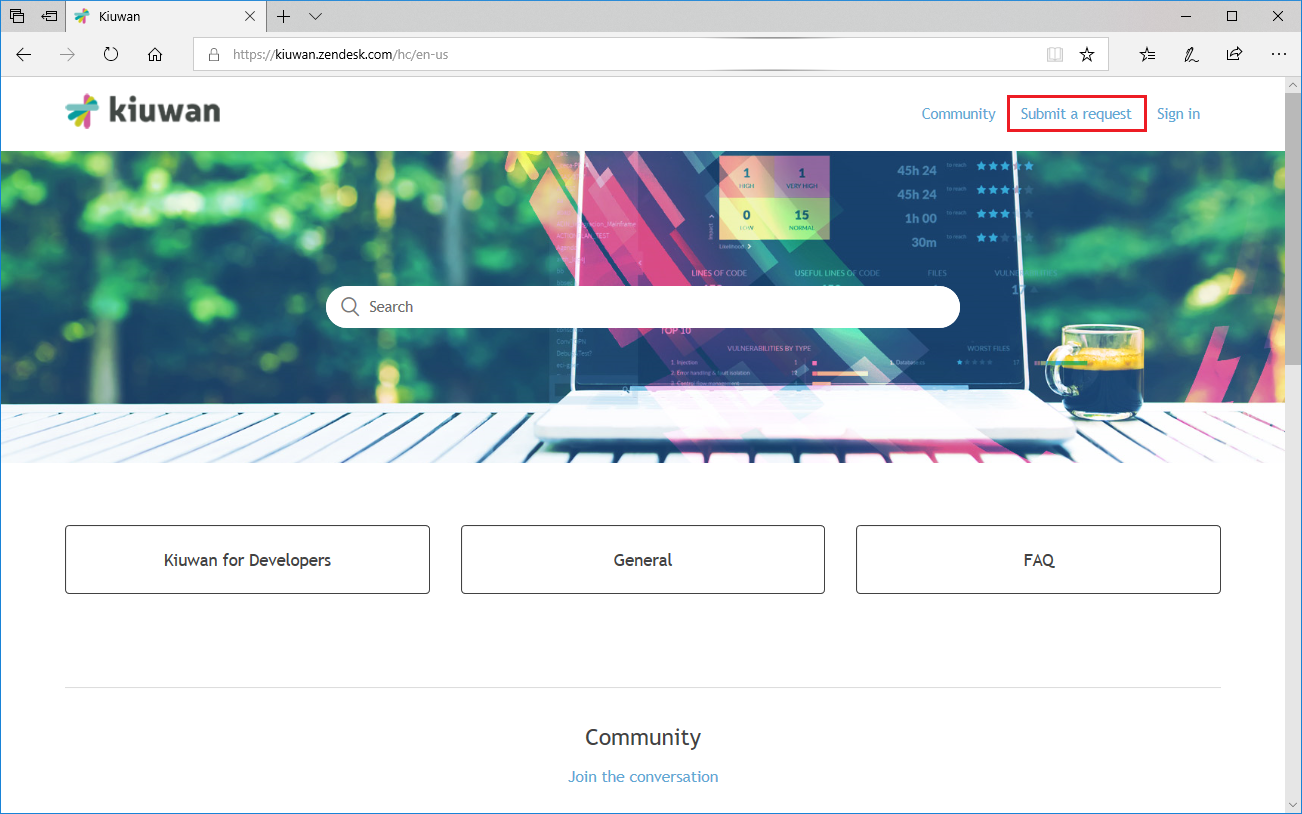
A new page will open with a form, in which you can enter your request.
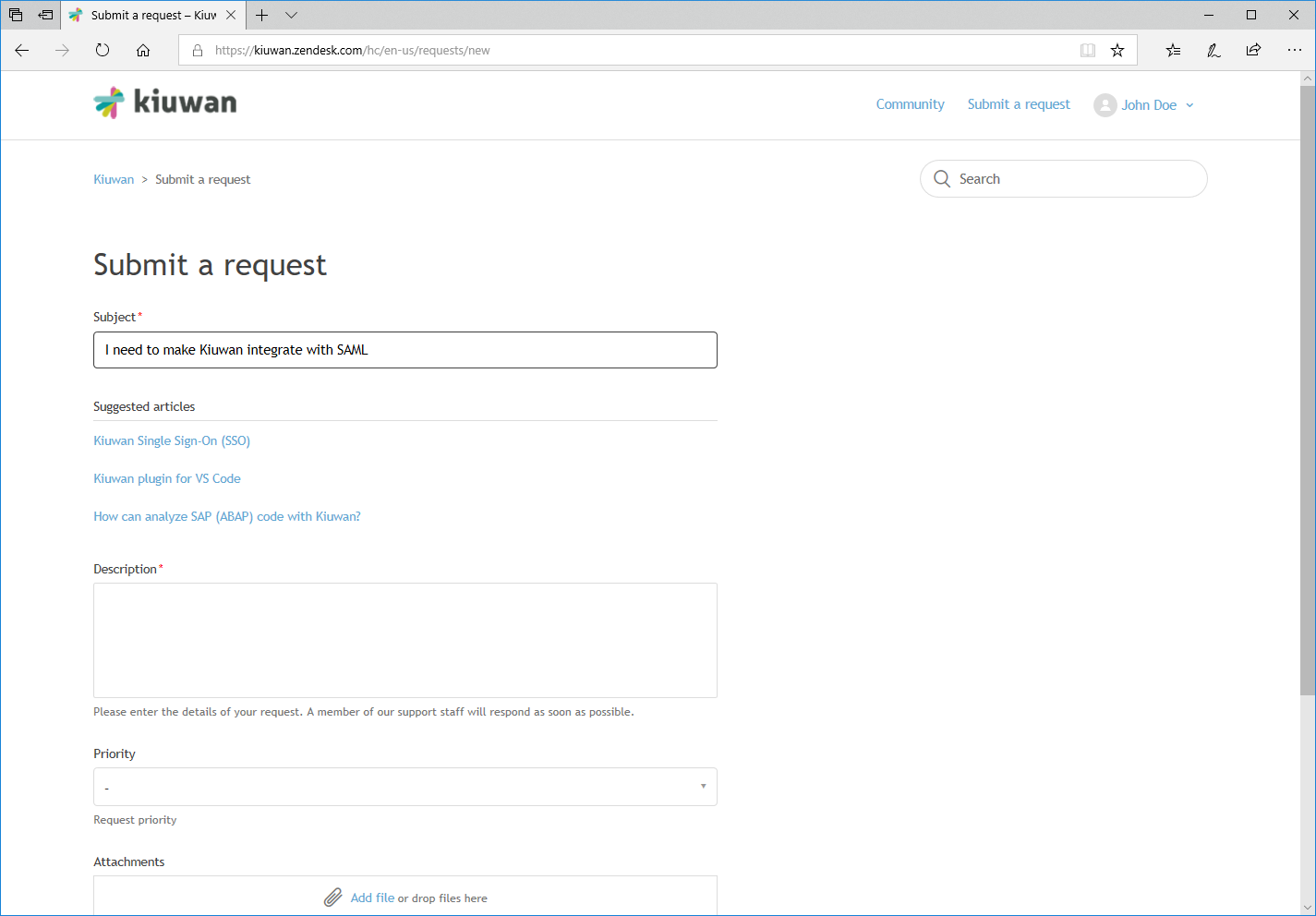
Note that as you type your subject, Help Center will display some recommended articles related to your subject.
Create an account to submit a request
To create an account for the Kiuwan Help Center, click Sign in and select Sign up
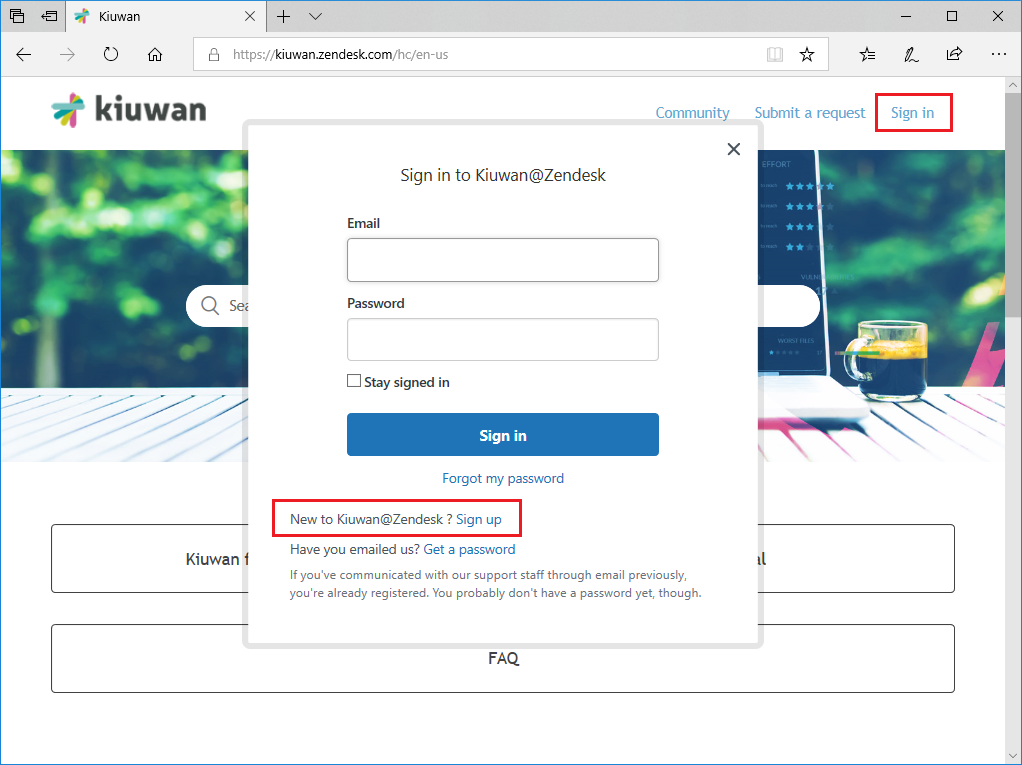
A form will appear asking you for your full name and an e-mail address.
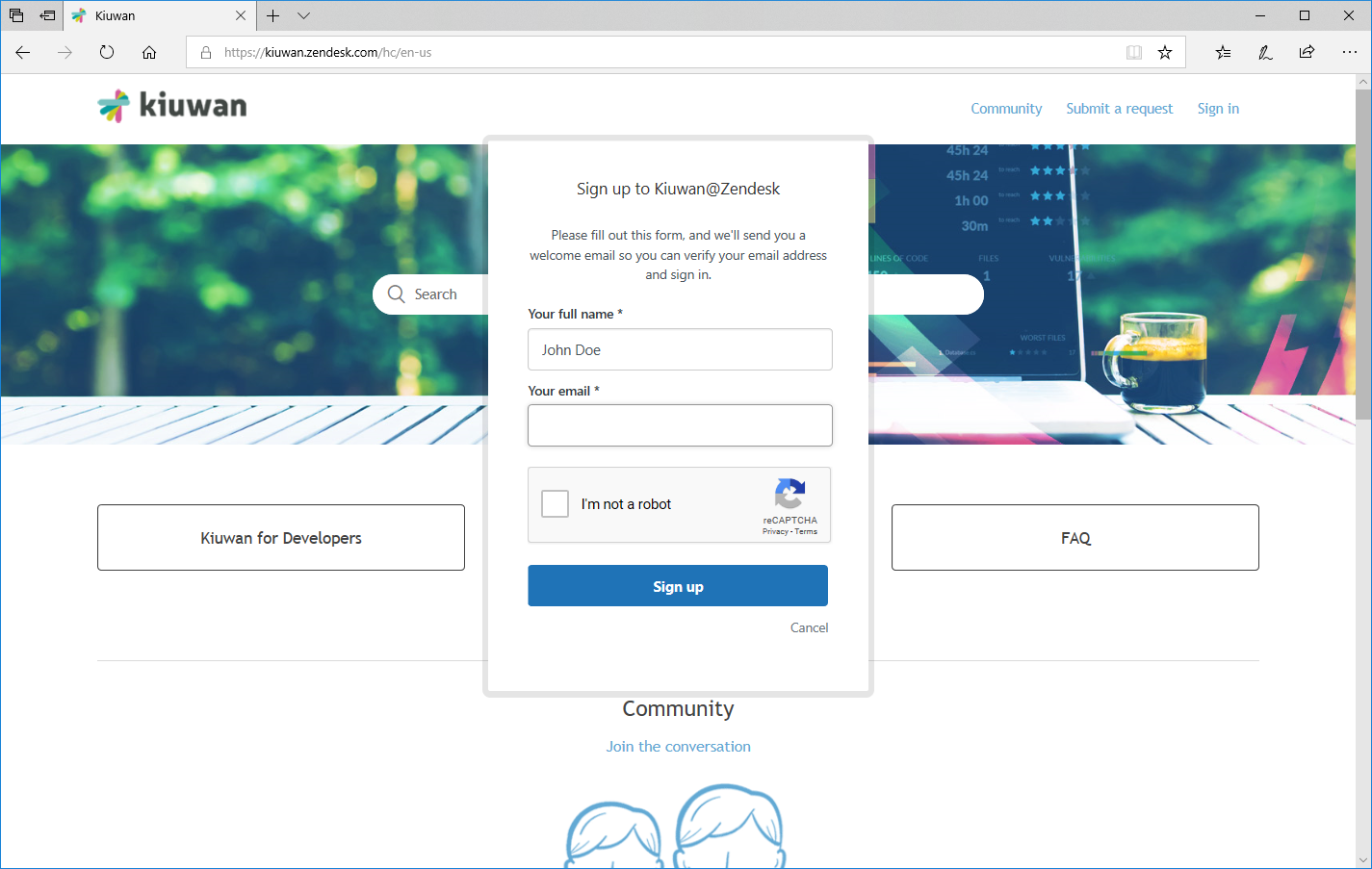
You will receive a verification e-mail.
Subject: Welcome to Kiuwan@Zendesk
From: support@kiuwan.zendesk.com
Welcome to the Kiuwan support channel on Zendesk.
Through this channel, you will be able to ask for help for any question or problem you might have.
Please click the link below to create a password and sign-in.
https://kiuwan.zendesk.com/verification/email/tTaMbJXPNZEt5oWTWrXTMGjlOKTOulEh
Click on the link and set your password
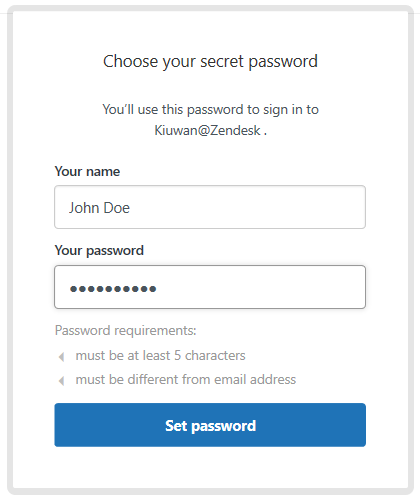
After setting your password, you will be logged in.
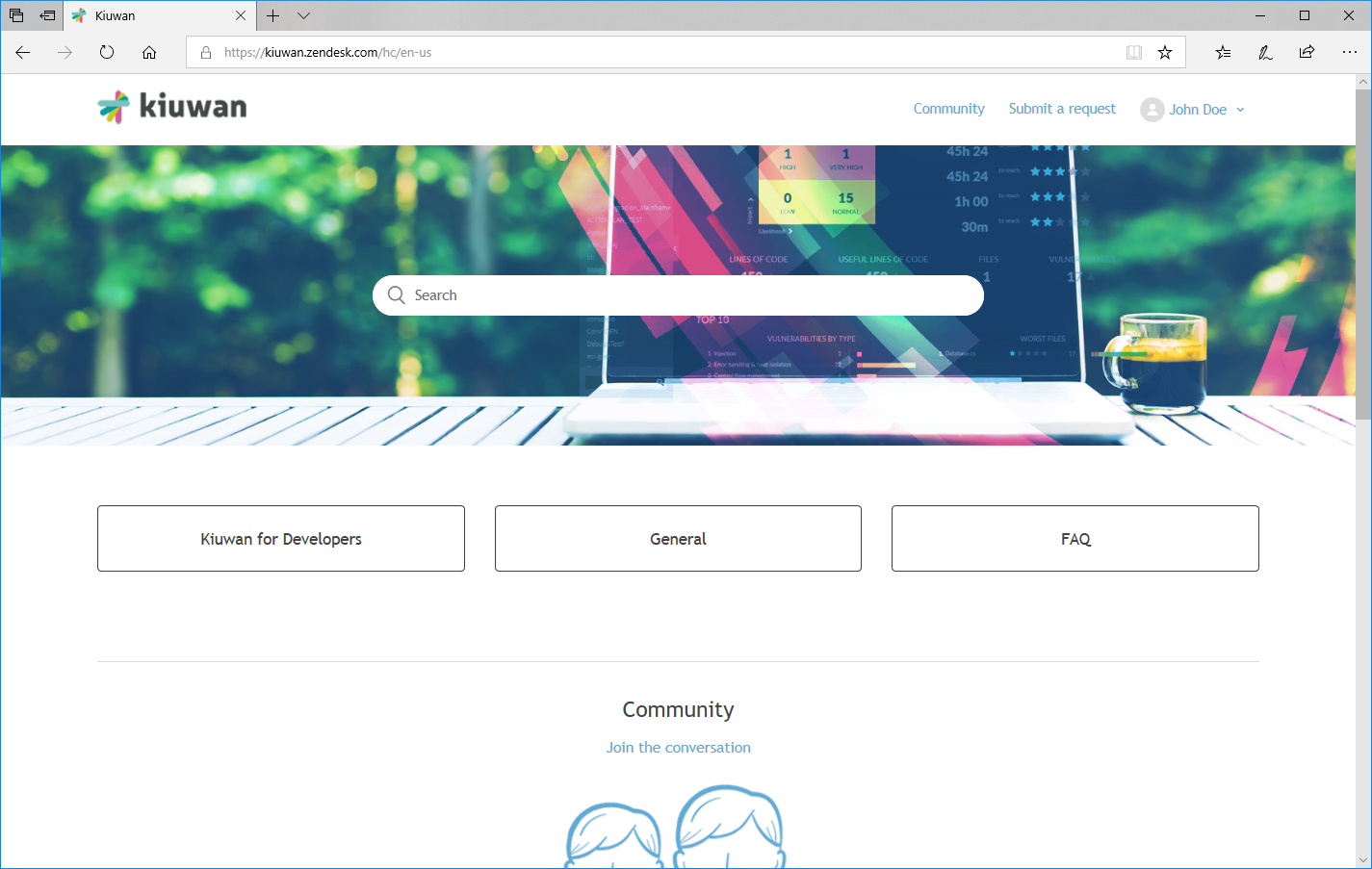
Once logged in at the Kiuwan Help Center, you can create a new request by clicking on Submit a request.

The Submit a request form will be displayed when you can enter the subject and content of your request.
Note that as you type your subject, the Help Center will display some recommended articles related to your subject.
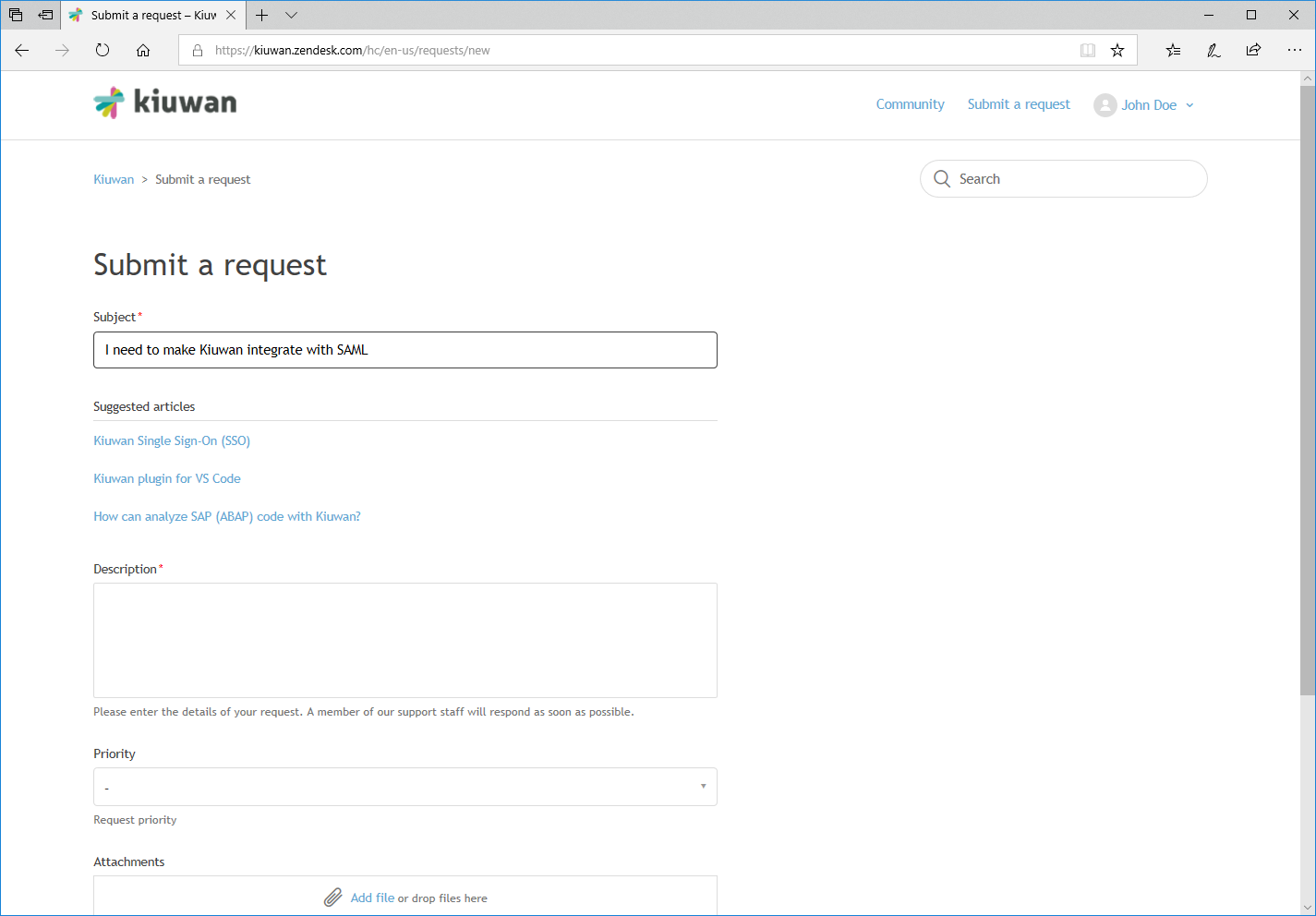
By clicking on any of the suggested articles you will be redirected to the article.

You can create as many tickets as you need.
How to view my requests
To view all your requests you should select Requests in the drop-down menu.
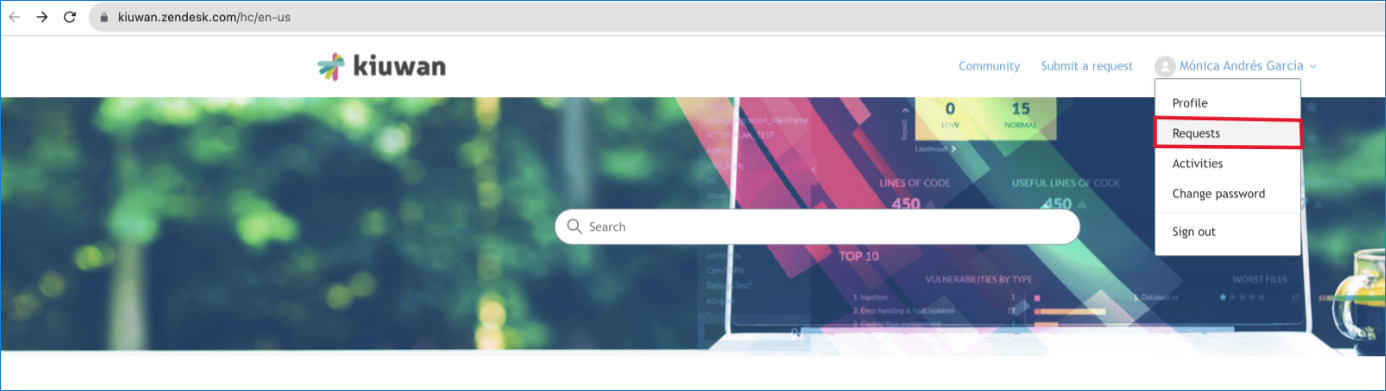
Then you will be presented with the list of your support requests
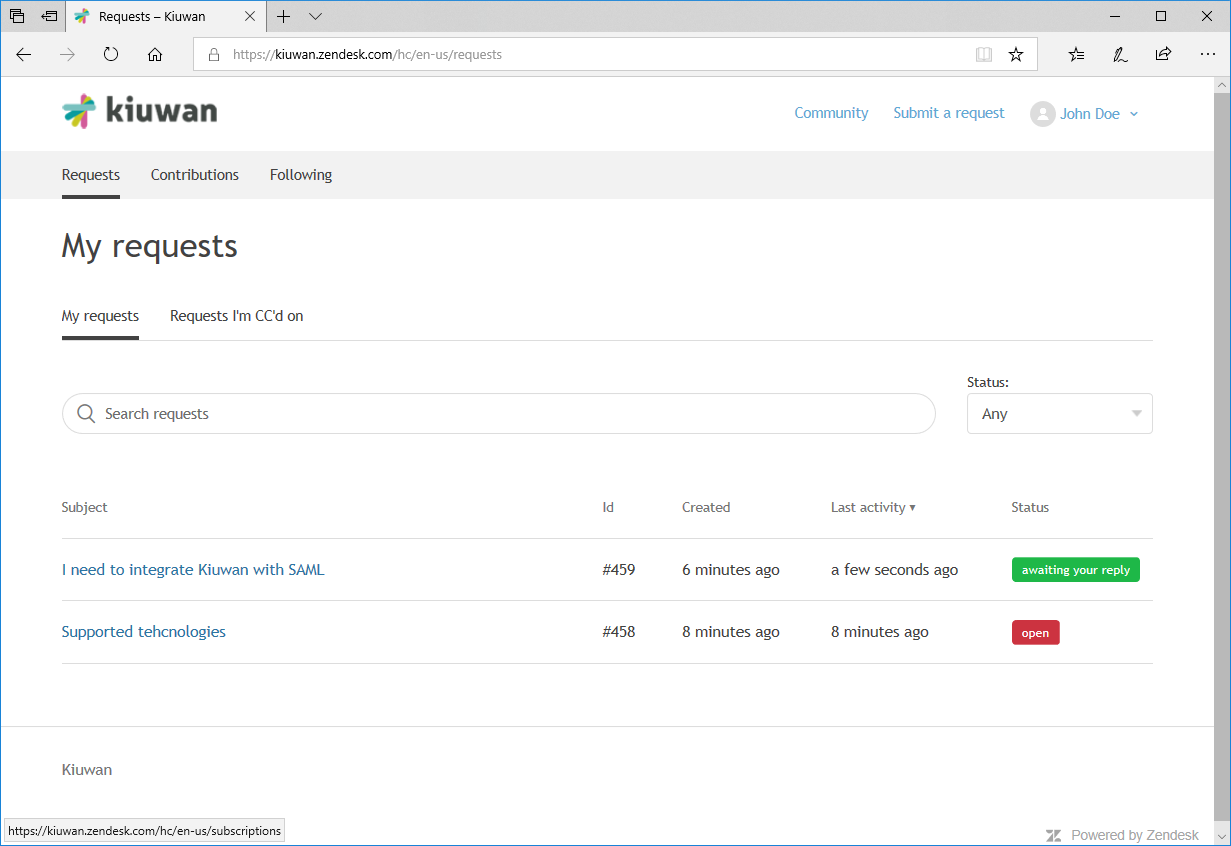
Just click on the link of any of the requests and you will be able to access the full history as well as responses to any message.
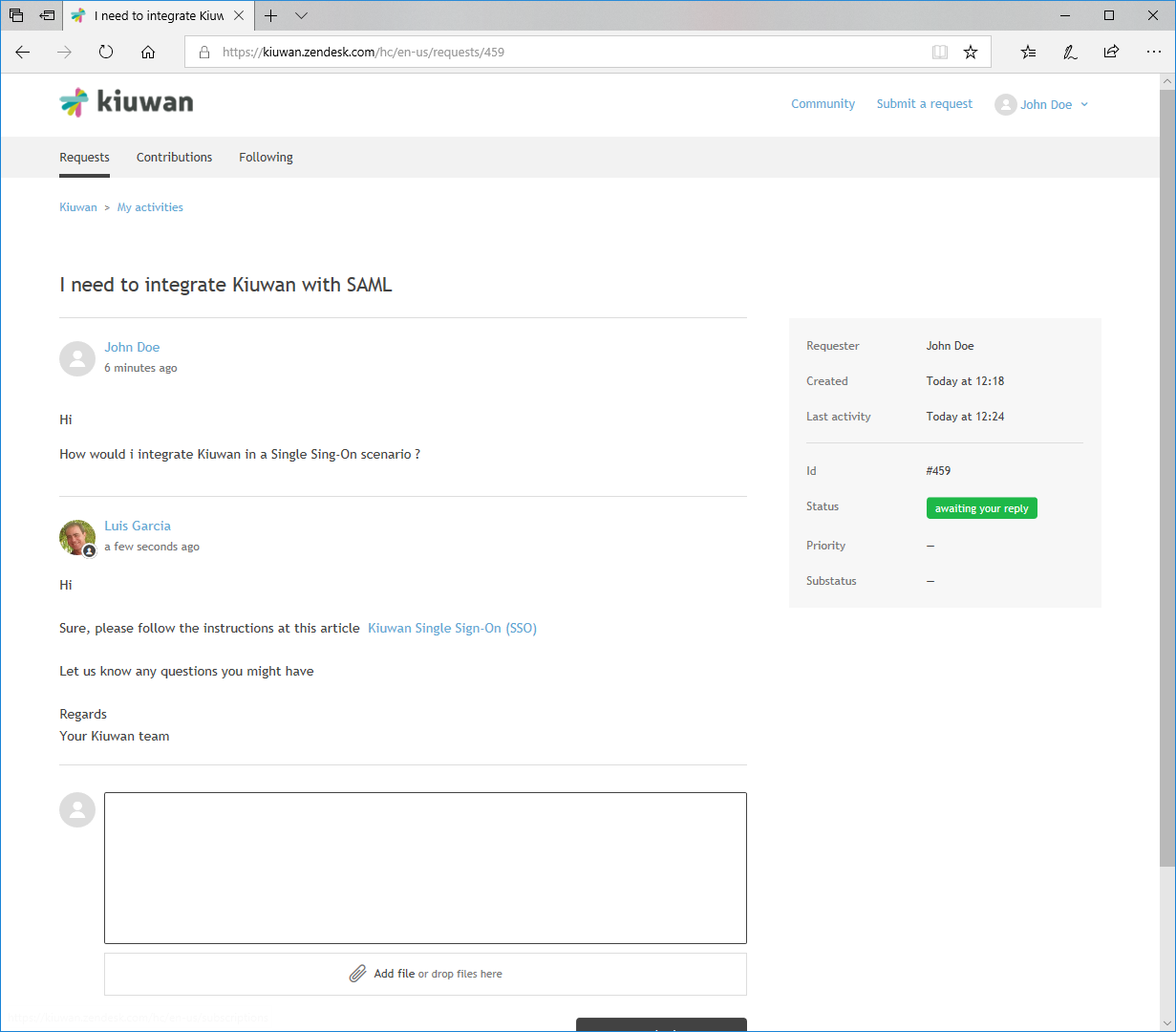
Viewing all the requests of my Kiuwan account
By default, you will only have access to tickets directly created by you.
Nevertheless, you can also see all the tickets for your Kiuwan account, not only yours. Which means also requests opened by other users of your Kiuwan account.
To get access to all your account’s tickets please let us know by sending us a request.
Kiuwan Knowledge Base and Community
The Kiuwan Help Center provides a Knowledge Base where you can search for help on topics you are interested in. 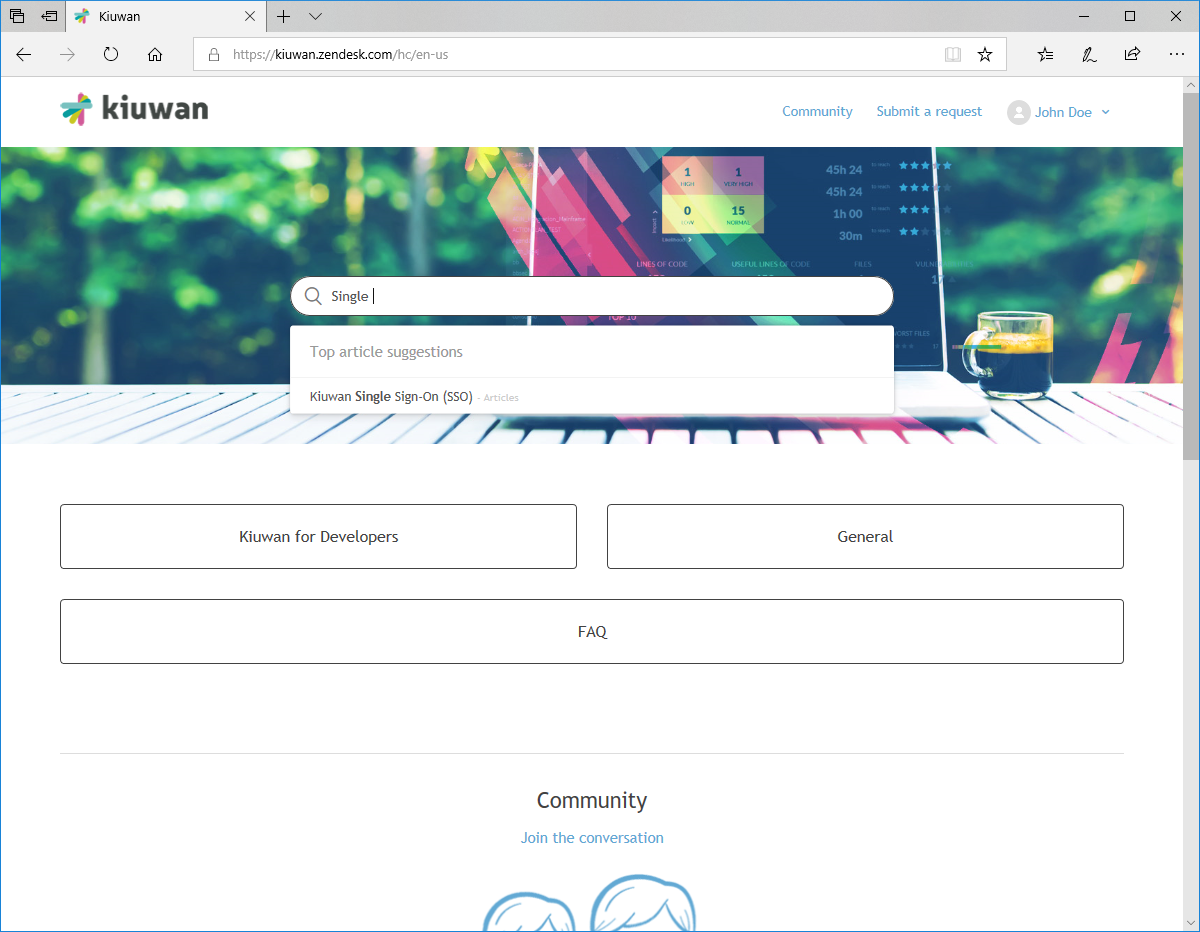
You can type your query in the search box (which will be suggesting related content).
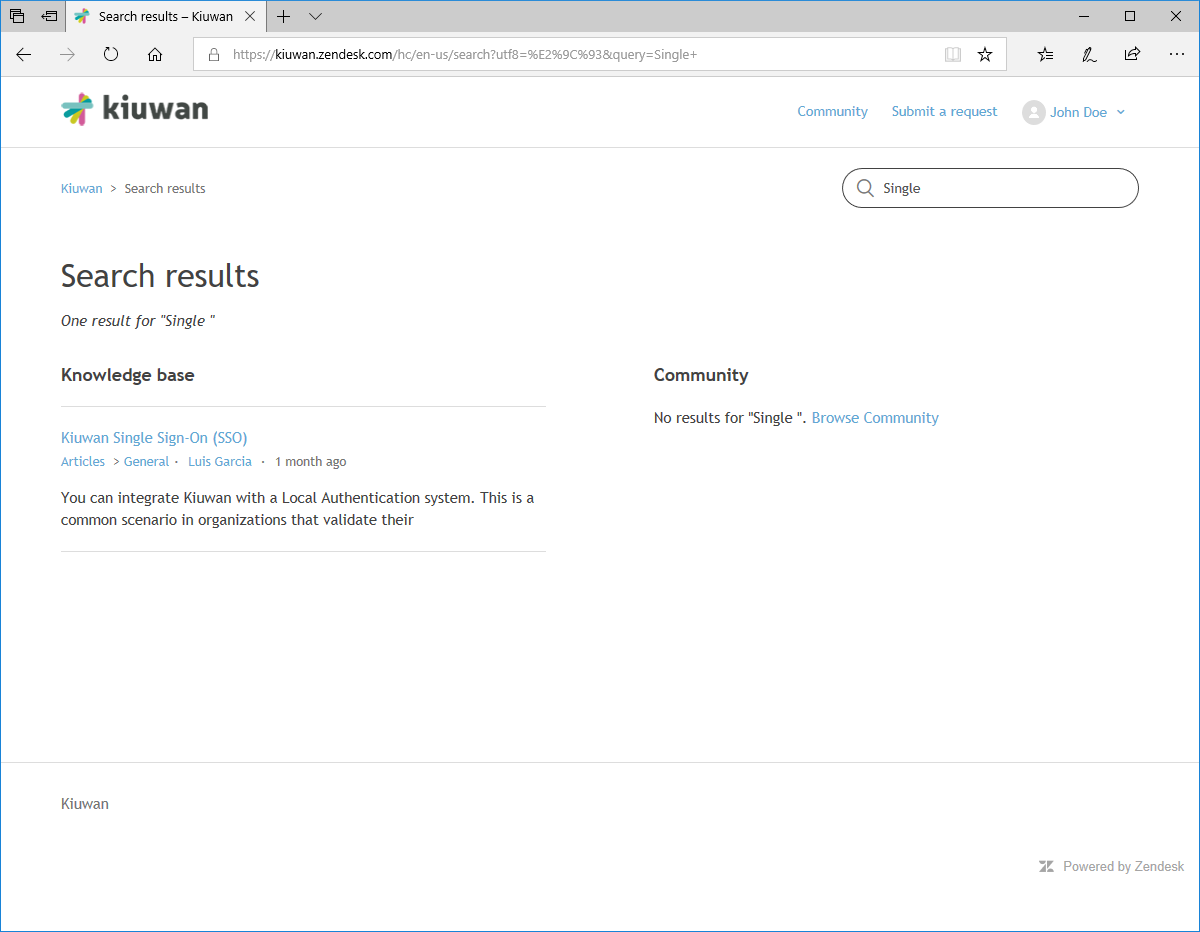
Search results come from two sources:
Knowledge Base
Articles published by Kiuwan on different topics and sections
Community
An open forum where Kiuwan’s users make contributions via posts
You can post by accessing Community and clicking New Post
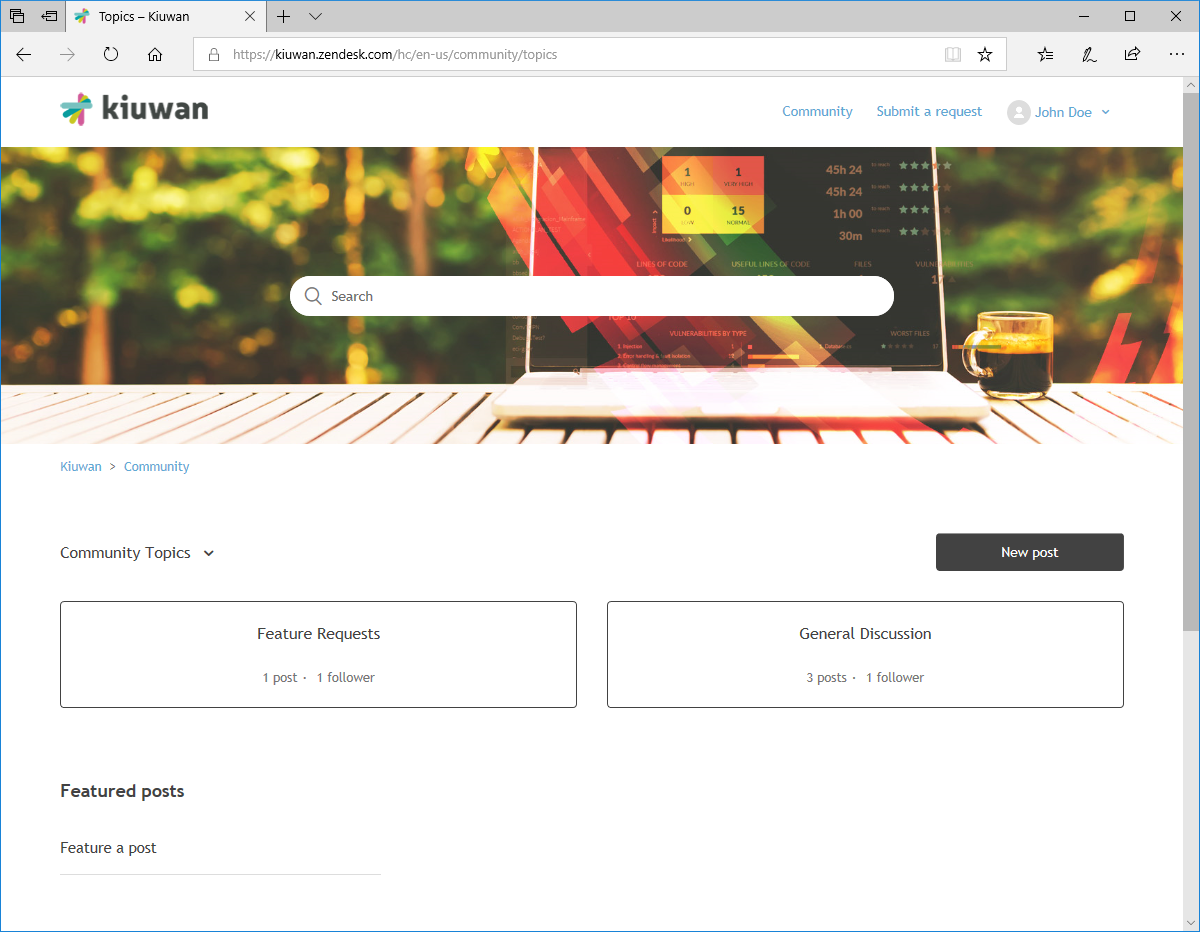
A new post form will be displayed.
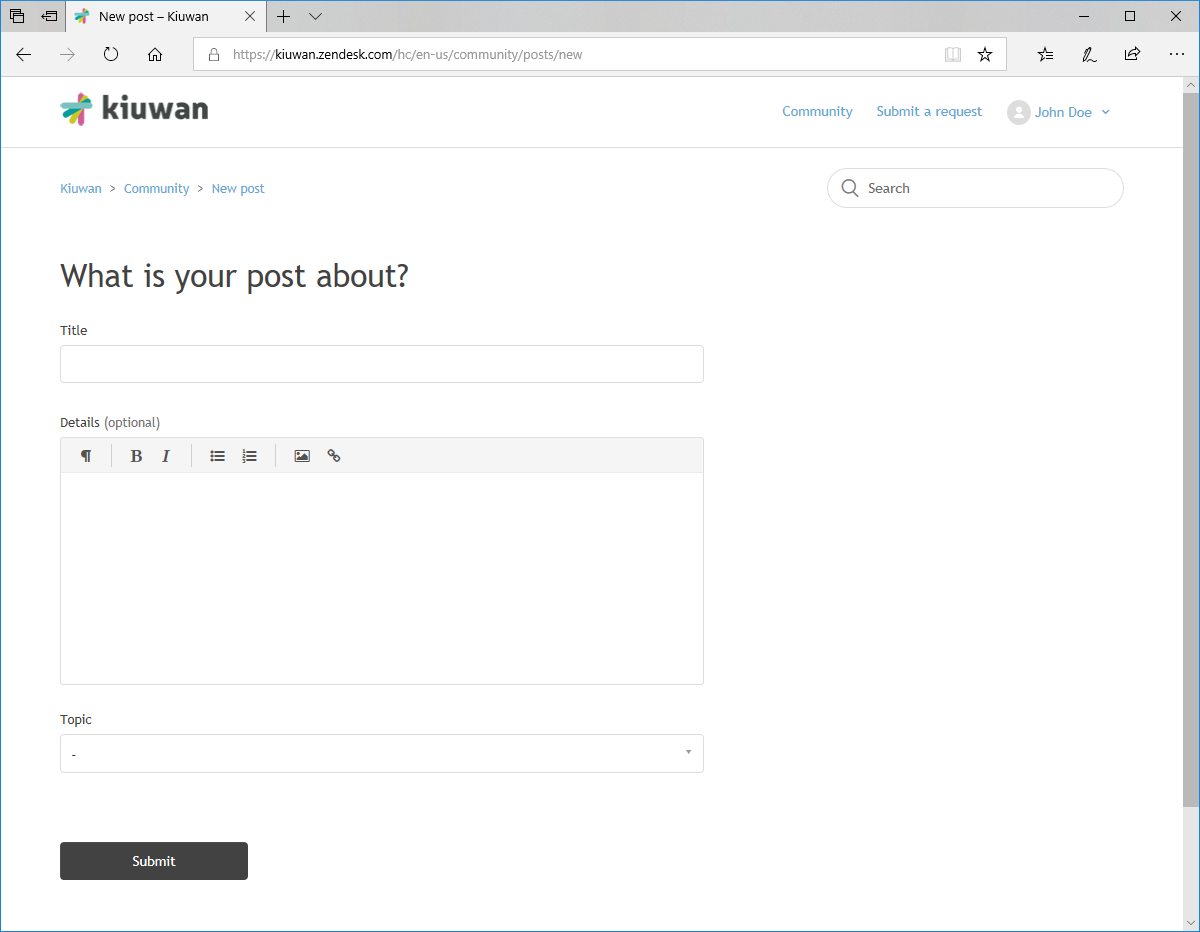
Enter your query and click submit. Other users of the community, including our support team, will reply as soon as possible.
- No labels