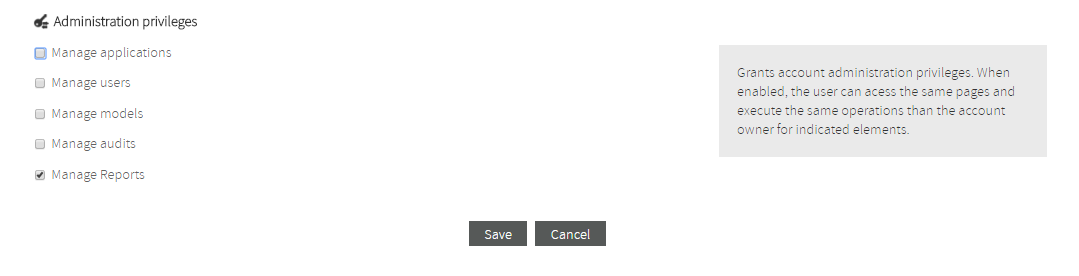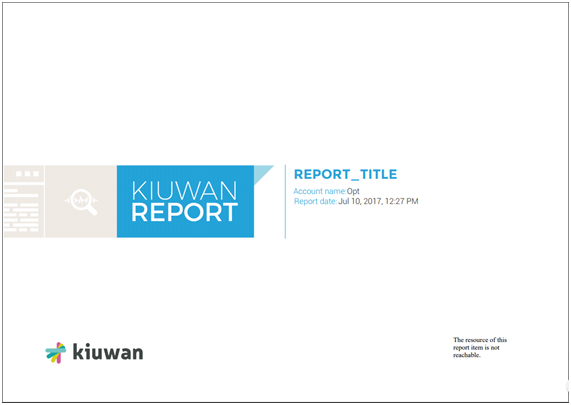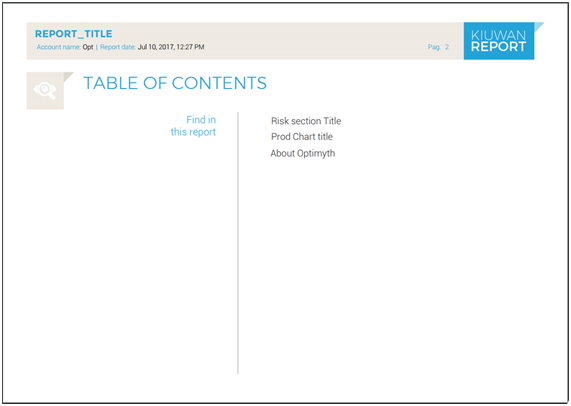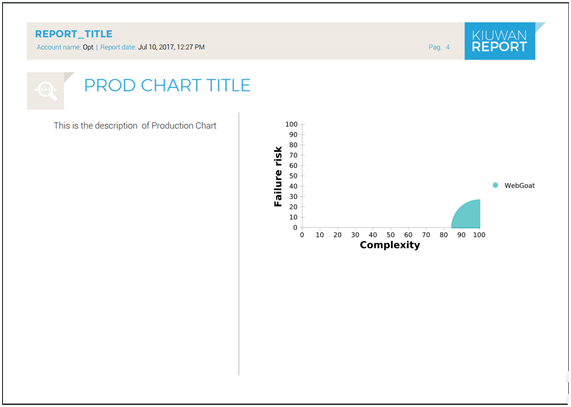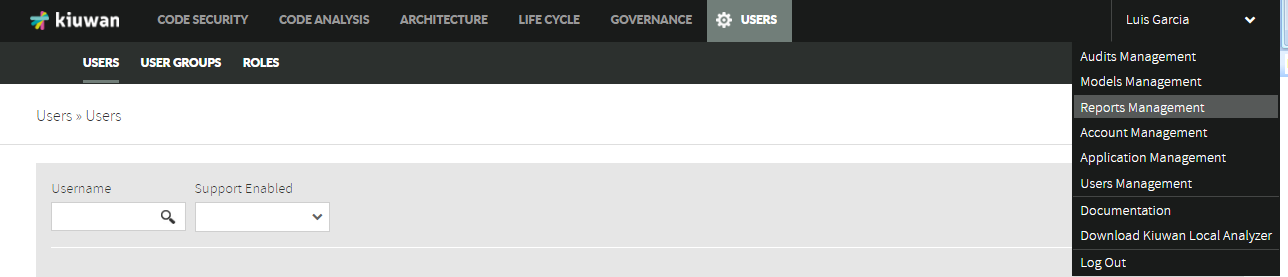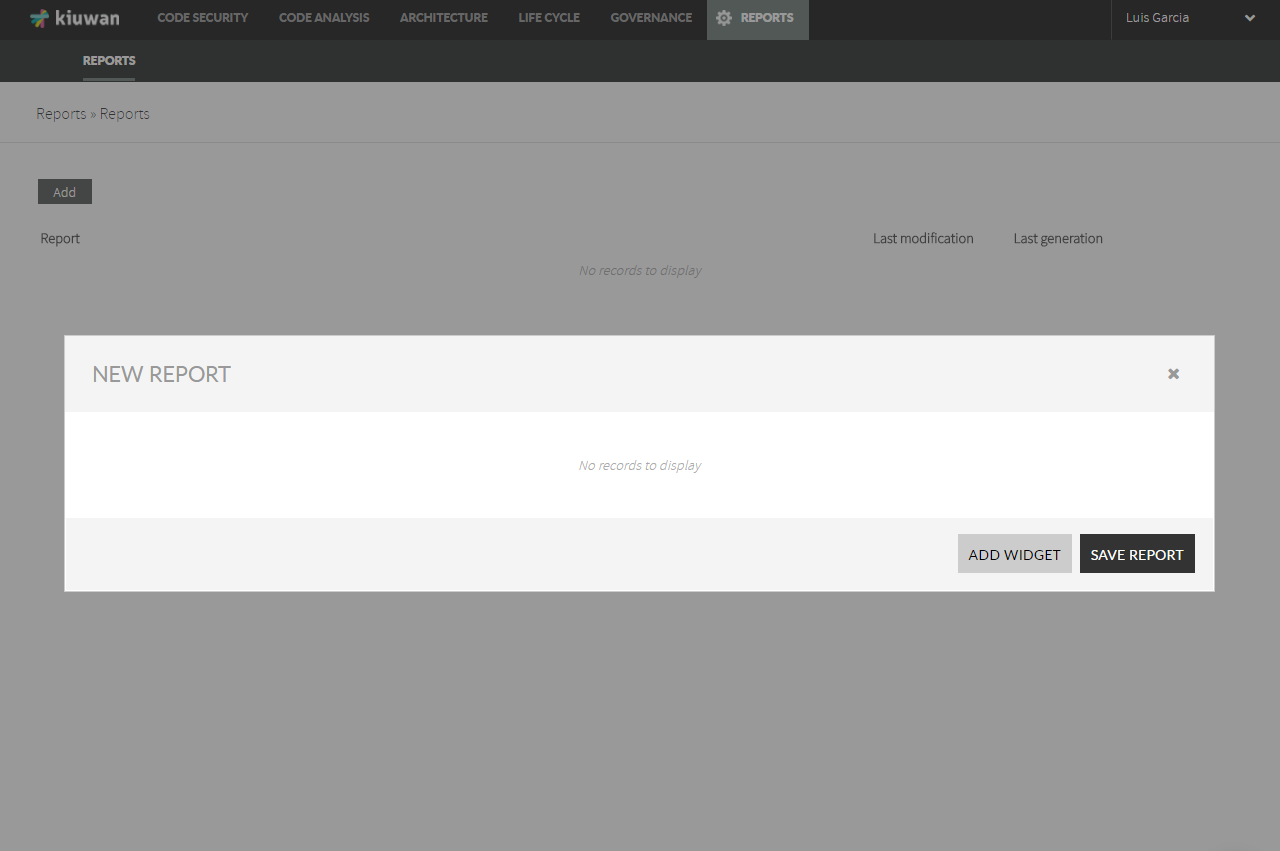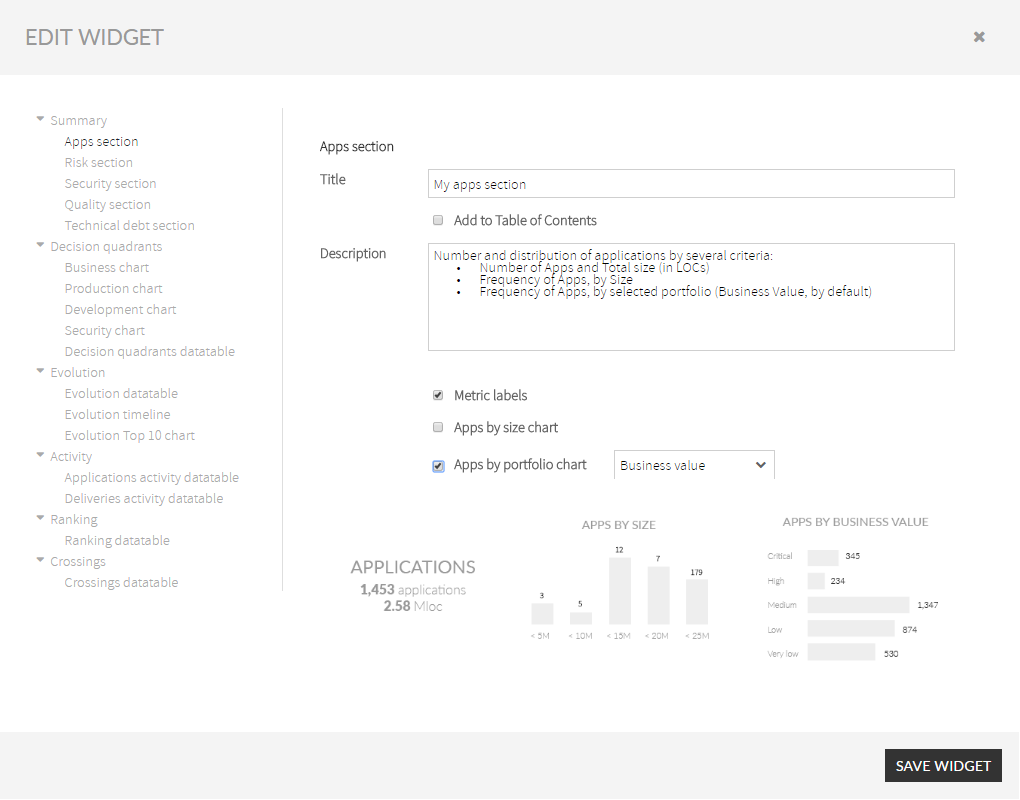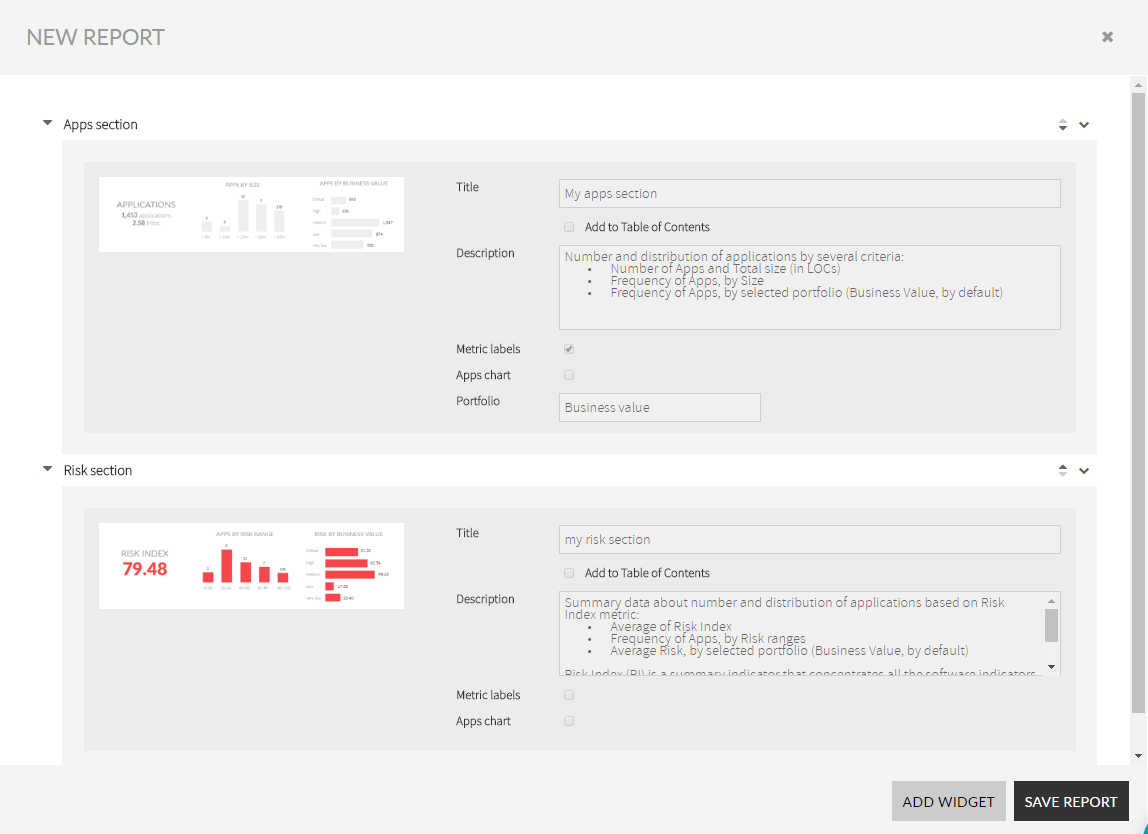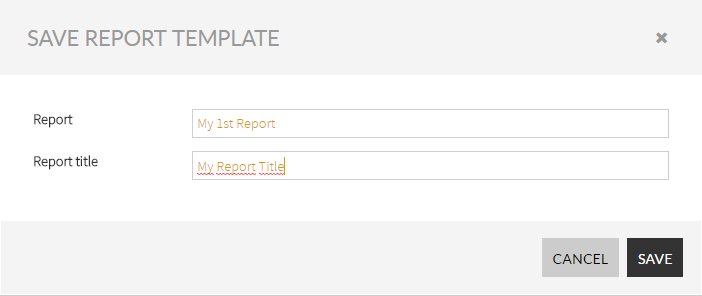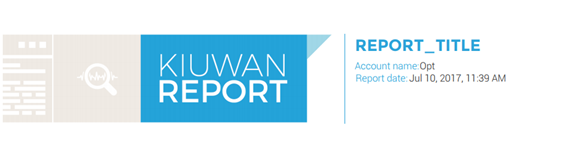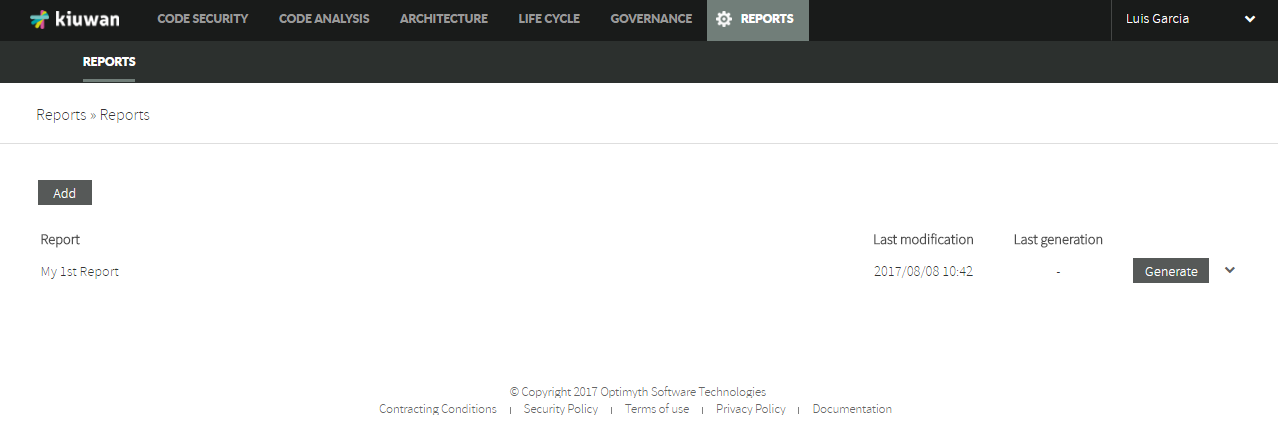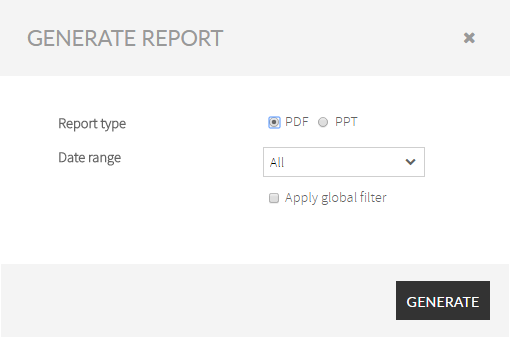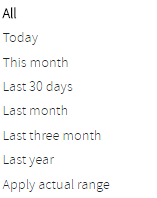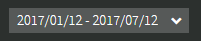This page will guide you through the Reports section of Kiuwan Governance.
Contents:
| Table of Contents |
|---|
| Table of Contents |
|---|
...
Overview
Kiuwan Governance provides an out-of-the-box PDF report that you can generate by selecting a predefined, default PDF report, generated by selecting the PDF option in the Summary section. Sometimes, that report does not completely suite your needs.
Here comes Kiuwan Report to help you.
| Info |
|---|
With Kiuwan Report, you can create your own custom reports, specially suited to you own needs. Kiuwan let you to create as many reports as you want. |
If you need to create a specific report to suit your needs, you can use the custom Report function in Governance > Reports. .
- A Kiuwan Report is first created , by selecting its visual components from a widgets widget library.
- Once the report is created, you publish it to make it generally available to the rest of the users. At any time, you it's available to all users. You will be able to modify any published report at any time. After
- publish Any user of your account can then generate (or execute) the report, it can be “generated” (i.e. executed) by the users as many times as they need.
...
- selecting a date period. The report will be populated with data within the selected date range.
| Info |
|---|
Only users granted with “report generation” the Manage reports privilege can create a custom report. Once created, any user can “generate” the report. |
Reports Creation
...
...
A Report is composed of widgets. A widget is a graphical element that displays information.
...
To create a Report,
...
select the widgets
...
When selecting the widgets, every from Kiuwan Widgets Library. Every widget has configuration options that you will set to adapt the widget to your desired functionality. Please see next sections on available widgets.
The selection and configuration of the widgets will let you to define the content of your report, i.e. What what information will be included and how will be displayed in the generated report.
Once the report is created, you will publish to make it is generally available to the rest of the users. At You can modify the report at any time, you will be able to modify any published report.
Structure of Reports
...
A Kiuwan Report follows next structureReports are structured as follows:
1.
...
Report First-Page
This 1st page contains basically the Title of the report, the Account Name (i.e. the descriptive name of the Kiuwan account, usually it’s the Company name) and the date generation reportreport date.
2.
...
Table of Contents
A The Table of Contents (TOC) that shows the different sections of the Report. (As you will see later, you decides can decide whether a section appears or not in the TOC.)
3.
...
Pages with designed Widgets
Every selected widget will be presented as a page of the report. At the time of report creation, you decide exactly what information will be included in the widget.
How to create a Report
Reports Edition
The Reports Management option can be accessed from the drop-down menu at the top-right.
Click Add to create a new report.
Click Add Widget to open a selector of available widgets.
Select any of the available widgets from the tree selector at the left.
| Info | ||
|---|---|---|
| ||
Read more about the widget library at Kiuwan Report Widget Library |
After filling its properties, click Save Widget to add the widget to the reportYou create your report by adding widgets from Kiuwan library.
As you add widgets, you can see an overview of the report’s widgets.
You can re-order the list of report widgets, as well as to edit/delete any of the widgets by accessing the widget menu.
To save your work in the report, you can click on Save button. This will save it and Report. A new window will ask you for a report name and title.
- “Report Name”: an an internal name that fully identifies the report to Kiuwan users
- “Report Title”: the title of the report, i.e. the title that will appear at on the first page of the generated report (as well as a heading for all the report pages).
Click Save.
The following Next image shows an example of a report first page with the title “REPORT_TITLE”
And the next image shows an example of a page heading.
Reports Generation
Every created report will be is available to Kiuwan users under the Reports section.
...
Any user
...
of the Kiuwan account is able to generate the report selecting
...
it and clicking on the Generate option.
...
When the user selects to generate a report, next dialog is presented.
Report Format:
You can select between PDF or PowerPoint. The latter option lets you further edit your reports.
Data Range:
The report will be built based on available data during the selected time period. To define the data range, there are two options:
...
clicks Generate, the following dialog appears:
| Name | Description |
|---|---|
| Report type | Select the format of the report: PDF or PowerPoint |
| Date Range | To define the date range, select one of the pre-defined |
...
date ranges : Note: "Apply actual range" will apply dates as set in the Calendar. | |
Apply Global Filter: | By default, the report will be generated for all the applications within the selected period. Nevertheless, you can restrict the data report to a subset of applications. If checked, only applications matching the selected filter will be included in the report. |
Read more about the Kiuwan Widget Library at Kiuwan Report Widget Library.
Report Widgets
| Info |
|---|
Kiuwan provides a complete library of widgets that you can use to build your custom report. |
When you are creating the report, the widgets are available from a tree-like palette.
You select any of them, configure its specifics properties and add it to the report.
Almost every widget shares some common characteristics:
Title / Add to TOC
Every widget will be presented as a page of the report.
Title lets you provide a string (a title) that will identify the report page.
You will then decide either this title appears or not in the Table of Contents of the report.
Description
A text you provide to explain the data displayed by the widget.
Specific properties
Depending on the widget, you can select additional properties to decide the degree of detailed information that will be printed.
These properties will be included in final reports as the next image shows.
Summary
| Info |
|---|
Summary widgets allow to represent global (aggregated) information about application metrics. |
Available widgets:
- Apps Section
- Risk Section
For a fully understanding on Kiuwan Indicators, please visit https://www.kiuwan.com/blog/kiuwan-indicators/ .
Apps Section
Apps Section widget allows to include summary data about number and distribution of applications by several criteria:
- Number of Apps and Total size (in LOCs)
- Frequency of Apps, by Size
- Frequency of Apps, by selected portfolio (Business Value, by default)
<< R_W_01.png>>
Risk Section
Risk Section widget allows to include summary data about number and distribution of applications based on Risk Index metric:
- Average of Risk Index
- Frequency of Apps, by Risk ranges
- Average Risk, by selected portfolio (Business Value, by default)
<< R_W_02.png>>
Security Section
Security Section widget allows to include summary data about number and distribution of applications based on Security Rating metric:
- Average of Security Rating
- Frequency of Apps, by Security Rating ranges
- Average Security Rating, by selected portfolio (Business Value, by default)
Please, visit https://www.kiuwan.com/docs/display/K5/Kiuwan+Code+Security for further information on Code Security.
Quality Section
Quality Section widget allows to include summary data about number and distribution of applications based on Global Indicator metric:
- Average of Global Indicator
- Frequency of Apps, by Global Indicator ranges
- Average Global Indicator, by selected portfolio (Business Value, by default)
Technical Debt Section (XXXX)
Technical Debt Widget allows to include summary data about number and distribution of applications based on Global (quality) Indicator metric:
- Average of Global Indicator
- Frequency of Apps, by Global Indicator ranges
- Average Global Indicator, by selected portfolio (Business Value, by default)
Decision quadrants
Decision Quadrant widgets allow to represent XXXXX.
Summary widgets allow to include in the report global (aggregated) information about metrics from Governance – Decision Quadrants.
Available widgets:
- Business chart
- Production chart
- Development chart
- Security chart
- Metrics
- Decision quadrants database
For a fully understanding on Decision Quadrants, please visit https://www.kiuwan.com/docs/display/K5/Decision+quadrants.
Business Chart
Business Chart widget allows to include a Business Value Decision Quadrant in your report.
The Business Value Decision Quadrant is aimed to identify those applications in your portfolio that require immediate action based on their criticality for the business and their exposure to any of risks you are facing: Global Risk (Risk index), Failure Probability (Production Risk), Maintenance (Development Risk) and Security Risk.
Business chart Widget graphically displays a quadrant where apps (or groups of apps) are placed according to Business Value (Y-Axis).
X-Axis can be customized to display the available types of Risks:
- Risk Index (default value)
- Failure Risk
- Maintenance Risk
- Security Risk
Please, visit https://www.kiuwan.com/docs/display/K5/Decision+quadrants for an explanation of different Risk indexes.
Points in the displayed graphic can be customized (by Group by selector) to represent:
- Individual applications (setting Group By to “Not grouped”)
- Groups of applications (grouped by any of the available portfolios in Group by selector)
Additionally, every point has two main characteristics:
- Diameter (proportional to size in Locs)
- Color (the portfolio value the app belongs to, this option is only available when Color by selector has been set to any to the available portfolios)
<< R_W_03.png>>
Production Chart
Production Chart widget allows to include a Production Decision Quadrant in your report.
The Production quadrant is aimed to identify those applications in your portfolio that could cause problems in production, and if they will be able to recover from these errors easily. The applications with higher exposure to this kind of risk will be those in the upper-right area of the quadrant.
Vertical (Y) axis represents Failure Probability. This indicates if applications are likely to provoke frequent errors in production. Applications with high Failure Probability could be a problem in the short term.
Horizontal (X) axis represents application’s Complexity, a normalized (between 0 and 100) metric based on applications’ cyclomatic complexity by function, duplication of code and maintainability index.
Production chart Widget graphically displays a quadrant where apps (or groups of apps) are placed according to above mentioned axis.
Please, visit https://www.kiuwan.com/docs/display/K5/Decision+quadrants for an explanation.
Points in the displayed graphic can be customized (by Group by selector) to represent:
- Individual applications (setting Group By to “Not grouped”)
- Groups of applications (grouped by any of the available portfolios in Group by selector)
Additionally, every point has two main characteristics:
- Diameter (proportional to size in Locs)
- Color (the portfolio value the app belongs to, this option is only available when Color by selector has been set to any to the available portfolios)
<< R_W_04.png>>
Development Chart
Development Chart widget allows to include a Development Decision Quadrant in your report.
The Development quadrant is aimed to identify those applications in your portfolio exposed in the midterm given the difficulty and associated cost to maintain them. The applications with higher exposure to this kind of risk will be those in the upper-right area of the quadrant.
In the vertical axis we represent the Maintenance Risk: this indicates if applications’ maintenance costs are going to be higher than expected, or if it is going to be complex and costly to add new functionality to them. It is based on the evidence gathered from the code for the maintainability index.
In the horizontal axis we represent application Complexity, a normalized (between 0 and 100) metric based on applications’ cyclomatic complexity by function, duplication of code and maintainability index.
Development chart Widget graphically displays a quadrant where apps (or groups of apps) are placed according to above mentioned axis.
Please, visit https://www.kiuwan.com/docs/display/K5/Decision+quadrants for an explanation.
Points in the displayed graphic can be customized (by Group by selector) to represent:
- Individual applications (setting Group By to “Not grouped”)
- Groups of applications (grouped by any of the available portfolios in Group by selector)
Additionally, every point has two main characteristics:
- Diameter (proportional to size in Locs)
- Color (the portfolio value the app belongs to, this option is only available when Color by selector has been set to any to the available portfolios)
<< R_W_05.png>>
Security Chart
Security Chart widget allows to include a Security Decision Quadrant in your report.
The Security quadrant is aimed to identify those applications in your portfolio that are exposed to potential internal or external attacks, that can compromise the integrity of you organization, and if these potential vulnerabilities can be easily corrected. The applications with higher exposure to this kind of risk will be those in the upper-right area of the quadrant.
In the vertical axis we represent the Security risk: This indicated how vulnerable an application is to internal or external attacks based on the number of vulnerabilities found in the application’s code as listed by CWE and OWASP.
In the horizontal axis we represent application Complexity, a normalized (between 0 and 100) metric based on applications’ cyclomatic complexity by function, duplication of code and maintainability index.
Security chart Widget graphically displays a quadrant where apps (or groups of apps) are placed according to above mentioned axis.
Please, visit https://www.kiuwan.com/docs/display/K5/Decision+quadrants for an explanation.
Points in the displayed graphic can be customized (by Group by selector) to represent:
- Individual applications (setting Group By to “Not grouped”)
- Groups of applications (grouped by any of the available portfolios in Group by selector)
Additionally, every point has two main characteristics:
- Diameter (proportional to size in Locs)
- Color (the portfolio value the app belongs to, this option is only available when Color by selector has been set to any to the available portfolios)
<< R_W_06.png>>
Metrics
Metrics widget allows to XXXXXX
Decision Quadrants DataTable (XXXXXX)
Decision Quadrants DataTable widget allows to include a data table of records (one application or group of applications per row) with the following summarized information:
- Business Value
- Complexity
- Risk Index
- Failure Risk
- Maintenance Risk
- Security Risk
Every record can be customized to represent:
- One individual application (setting Group by selector to “Not grouped”)
- Groups of applications (grouped by the different values of selected portfolio in Group by selector)
Additionally, the data table records can be ordered by any of the above columns by using the Order by selector.
<< R_W_07.png>>
Evolution
Evolution widget display timely evolution of an application or a portfolio on a selected metric or indicator.
Available widgets:
- Evolution DataTable
For a fully understanding on Governance - Evolution, please visit https://www.kiuwan.com/docs/display/K5/Evolution.
Evolution DataTable
Evolution DataTable widget allows to include timely evolution data of an application or a portfolio on a selected metric or indicator.
Evolution can be tracked on the following metrics/indicators:
- Lines of Code (LOCs)
- Risk Index
- Global Indicator
- Effort to Target
- Effort to 100
- Number of Defects
For a fully understanding on Governance - Evolution, please visit https://www.kiuwan.com/docs/display/K5/Evolution.
Values for these metrics will be “signed” numbers that represent increments (+) or decrements (-) in the metric/indicator during the selected period of time.
Every record can be customized to represent:
- One individual application (setting Group by selector to “Not grouped”)
- Groups of applications (grouped by the different values of selected portfolio in Group by selector)
Additionally, the data table records can be ordered by any of the above columns by using the Order by selector.
<< R_W_07.png>>
Ranking
Ranking widgets are those that allow to display rankings of applications (or applications grouped by portfolios) on a selected metric or indicator.
Available widgets:
- Ranking DataTable
For a fully understanding on Governance - Rankin, please visit https://www.kiuwan.com/docs/display/K5/Ranking.
Ranking DataTable
Ranking DataTable widget allows to include a ranking of applications (or applications grouped by portfolios) on a selected metric or indicator.
Ranking can be based on the following metrics/indicators:
- Business Value
- Lines of Code (LOCs)
- Risk Index
- Global Indicator
- Effort to Target
Every record can be customized to represent:
- One individual application (setting Group by selector to “Not grouped”)
- Groups of applications (grouped by the different values of selected portfolio in Group by selector)
Additionally, the data table records can be ordered by any of the above columns by using the Order by selector.
<< R_W_08.png>>
Crossings
Crossings widgets are those that allow to display a table where you can pick the metric whose values you want to see, crossing the data of two different portfolios you want to compare.
Available widgets:
- Crossings DataTable
For a fully understanding on Governance - Rankin, please visit https://www.kiuwan.com/docs/display/K5/Crossings.
Crossings DataTable
Crossings DataTable widget allows to define table where you can pick the metric whose values you want to see, crossing the data of two different portfolios you want to compare.
Table is designed by selecting two sets of portfolios (by Rows and Columns selectors) and a metric (Metric selector).
Available metrics are:
- Lines of Code (LOCs)
- Risk Index
- Global Indicator
- Effort to Target
- Failure Risk
- Maintenance Risk
- Security Risk
- Complexity
As a result, you will get a table where column/rows labels represent the different values of the selected portfolios and the inner cells will represent the aggregated data (added or averaged) of the selected metric for all the applications that belongs to both portfolio values.
<< R_W_09.png>>