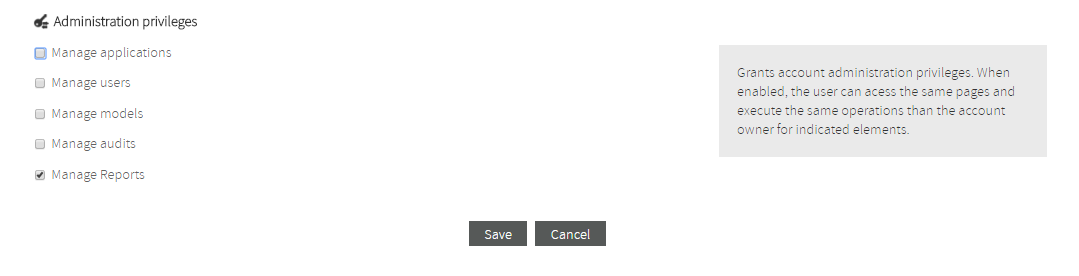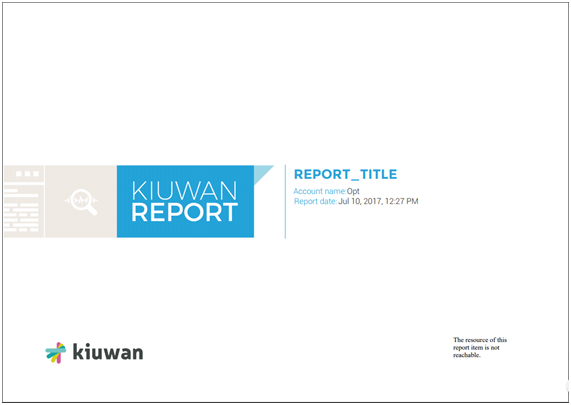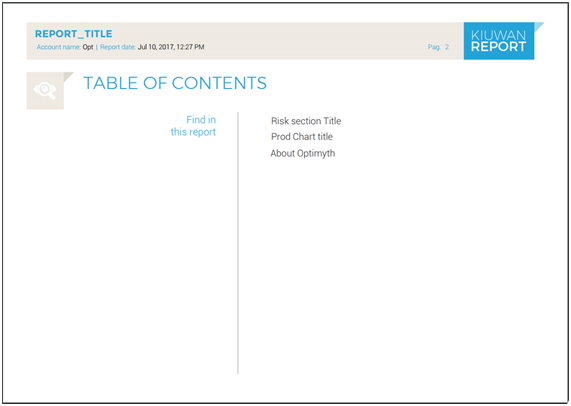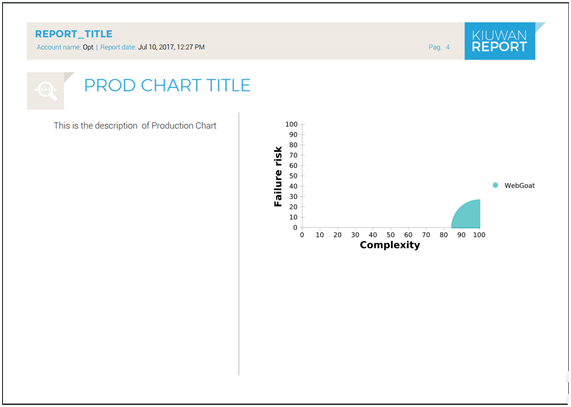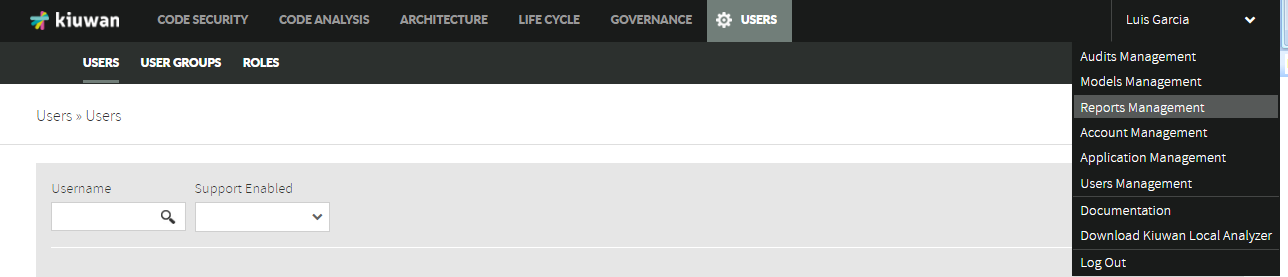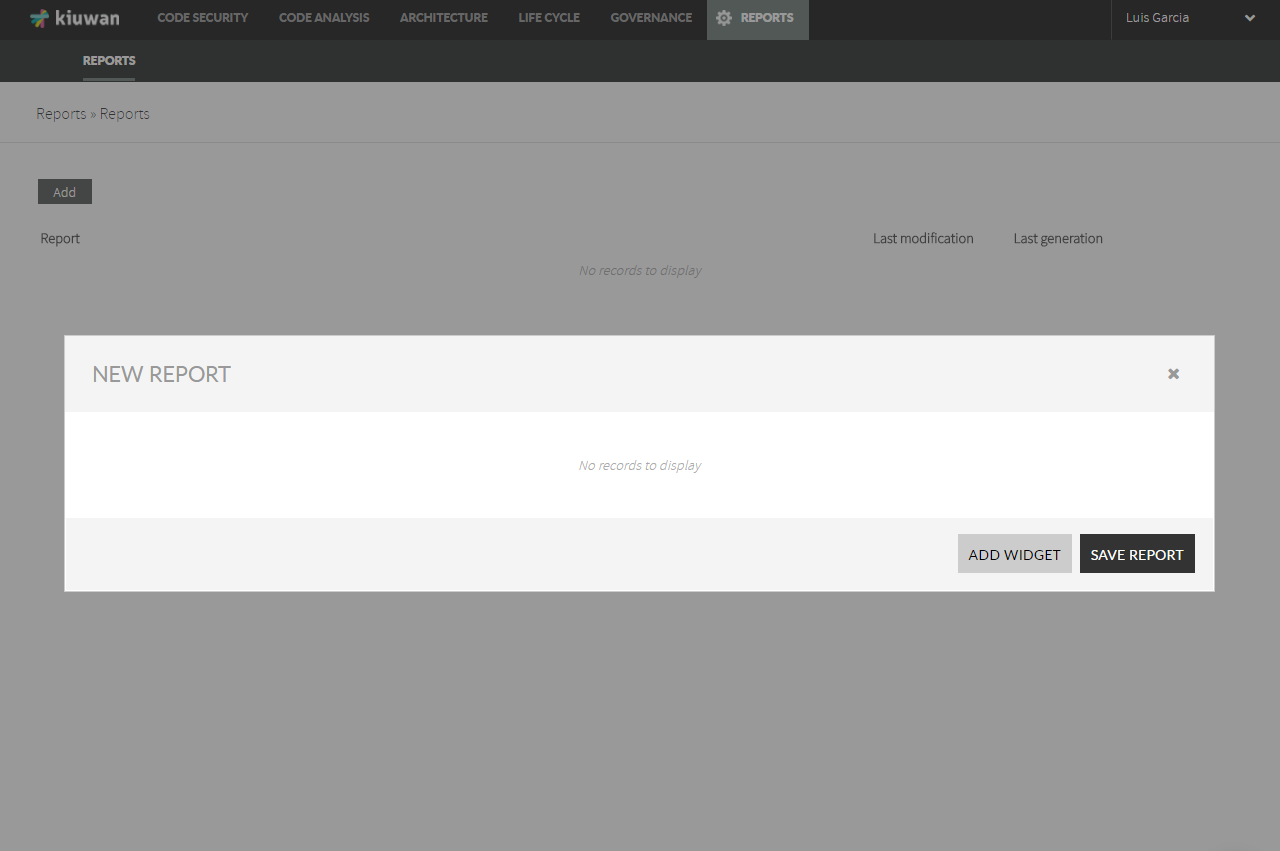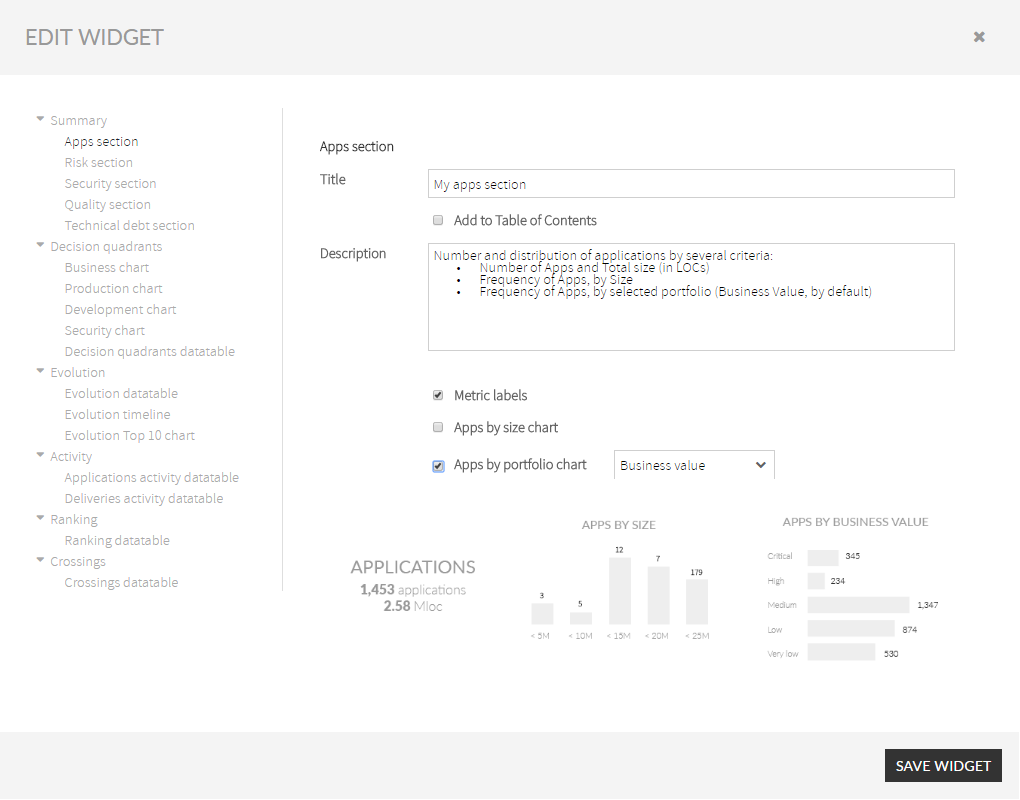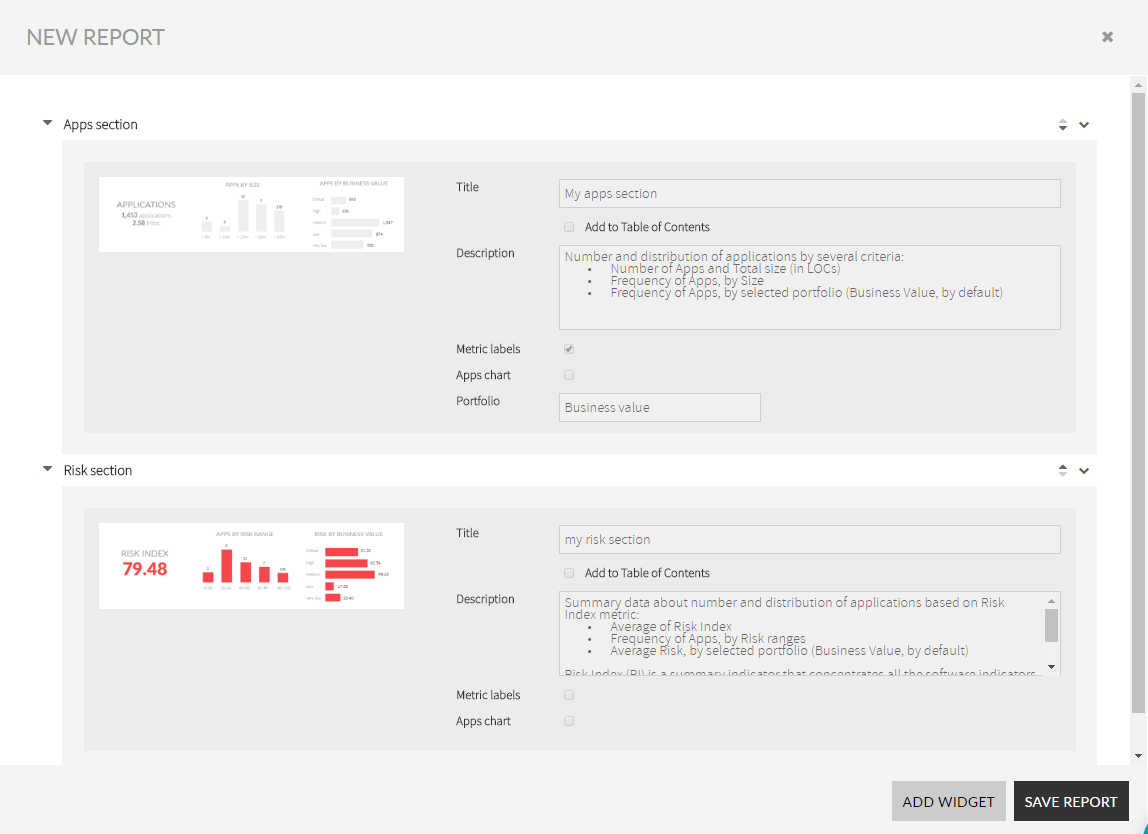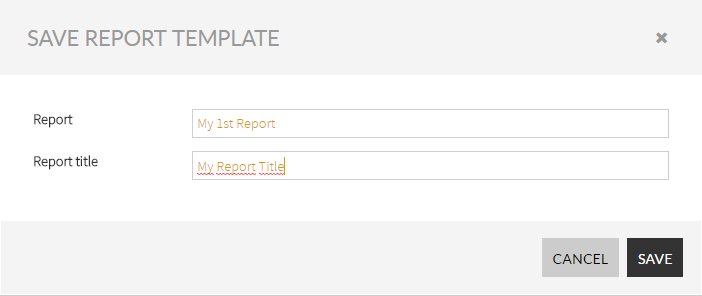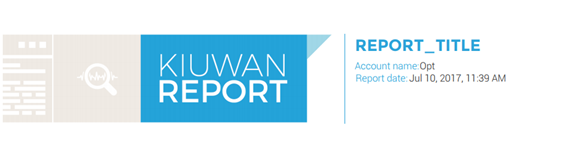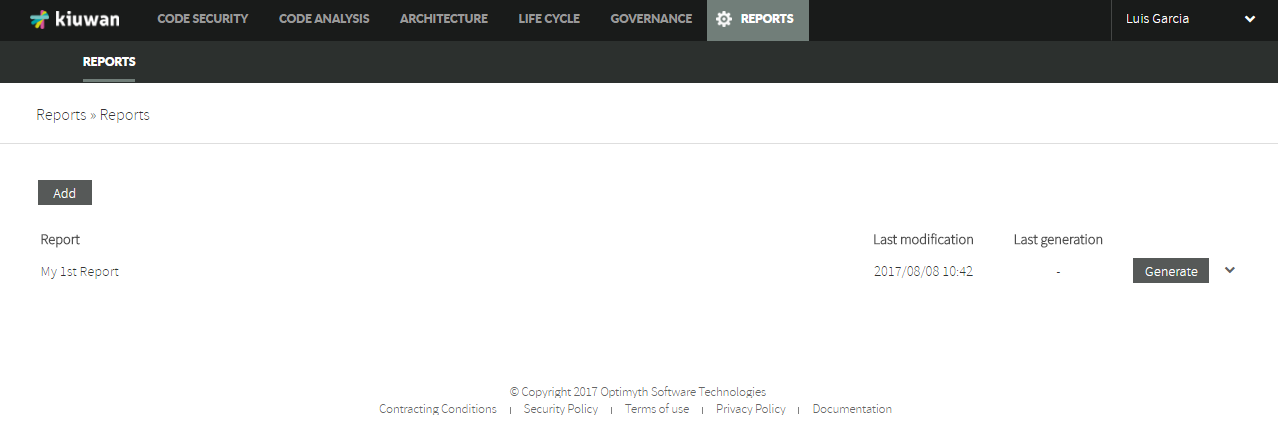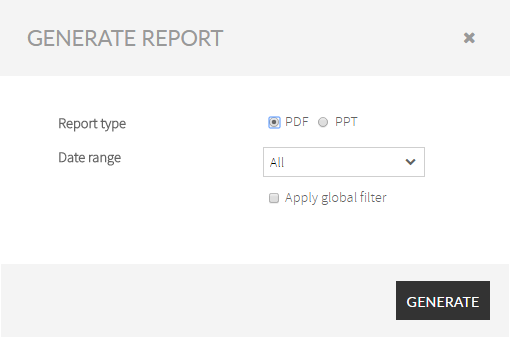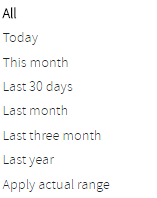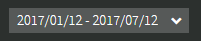This page will guide you through the Reports section of Kiuwan Governance.
Contents:
Overview
Kiuwan Governance provides a predefined, default PDF report, generated by selecting the PDF option in the Summary section.
If you need to create a specific report to suit your needs, you can use the custom Report function in Governance > Reports. .
- A Kiuwan Report is created by selecting its visual components from a widget library.
- Once the report is created, it's available to all users. You will be able to modify any report at any time.
- Any user of your account can then generate (or execute) the report, selecting a date period. The report will be populated with data within the selected date range.
Only users granted with the Manage reports privilege can create a custom report.
Once created, any user can generate the report.
Reports Creation
A Report is composed of widgets. A widget is a graphical element that displays information.
To create a Report, select the widgets from Kiuwan Widgets Library. Every widget has configuration options that you will set to adapt the widget to your desired functionality.
The selection and configuration of the widgets will define the content of your report, i.e. what information will be included and how will be displayed in the generated report.
Once the report is created, it is generally available to the rest of the users. You can modify the report at any time.
Structure of Reports
Kiuwan Reports are structured as follows:
1. Report First-Page
This 1st page contains the Title of the report, the Account Name (i.e. the descriptive name of the Kiuwan account, usually it’s the Company name) and the generation report date.
2. Table of Contents
The Table of Contents (TOC) shows the different sections of the Report. (As you will see later, you can decide whether a section appears or not in the TOC.)
3. Pages with designed Widgets
Every selected widget will be presented as a page of the report. At the time of report creation, you decide exactly what information will be included in the widget.
How to create a Report
The Reports Management option can be accessed from the drop-down menu at the top-right.
Click Add to create a new report.
Click Add Widget to open a selector of available widgets.
Select any of the available widgets from the tree selector at the left.
Widget Library
Read more about the widget library at Kiuwan Report Widget Library
After filling its properties, click Save Widget to add the widget to the report.
As you add widgets, you can see an overview of the report’s widgets.
You can re-order the list of report widgets, as well as to edit/delete any of the widgets by accessing the widget menu.
To save your work in the report, click Save Report. A new window will ask you for a report name and title.
- Report Name: an internal name that fully identifies the report to Kiuwan users
- Report Title: the title of the report, i.e. the title that will appear on the first page of the generated report (as well as a heading for all the report pages).
Click Save.
The following image shows an example of a report first page with the title “REPORT_TITLE”
And the next image shows an example of a page heading.
Reports Generation
Every created report is available to Kiuwan users under the Reports section.
Any user of the Kiuwan account is able to generate the report selecting it and clicking on the Generate option.
When the user clicks Generate, the following dialog appears:
| Name | Description |
|---|---|
| Report type | Select the format of the report: PDF or PowerPoint |
| Date Range | To define the date range, select one of the pre-defined date ranges : Note: "Apply actual range" will apply dates as set in the Calendar. |
Apply Global Filter: | By default, the report will be generated for all the applications within the selected period. Nevertheless, you can restrict the data report to a subset of applications. If checked, only applications matching the selected filter will be included in the report. |
Read more about the Kiuwan Widget Library at Kiuwan Report Widget Library.