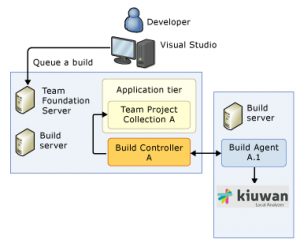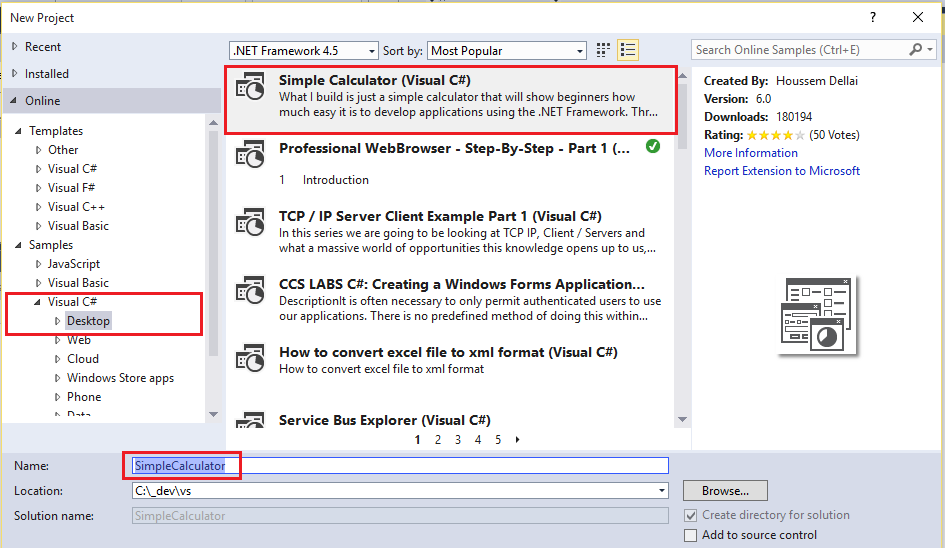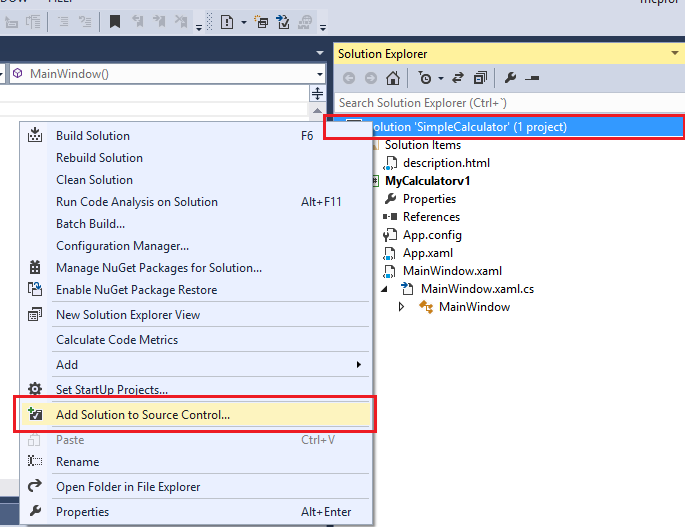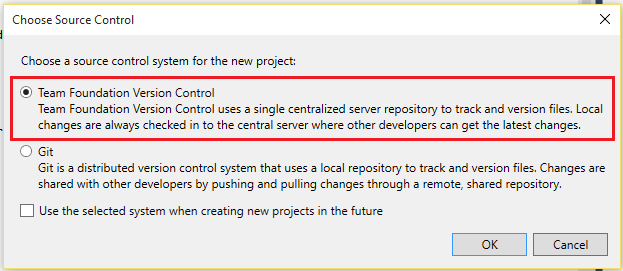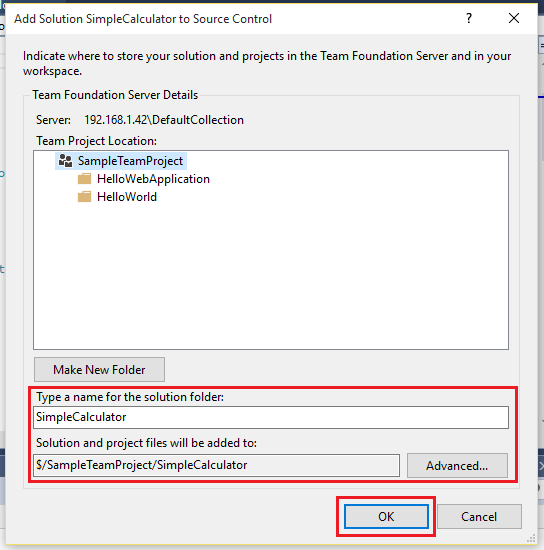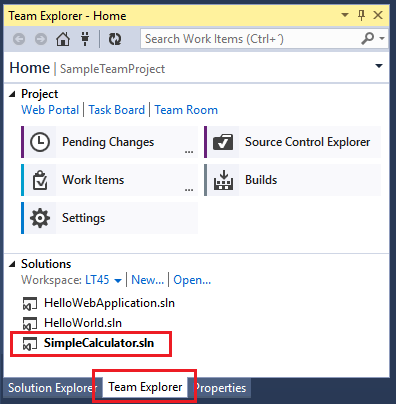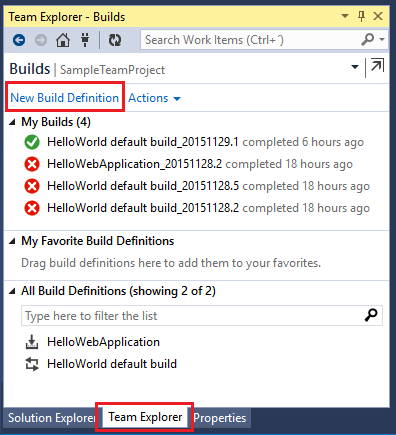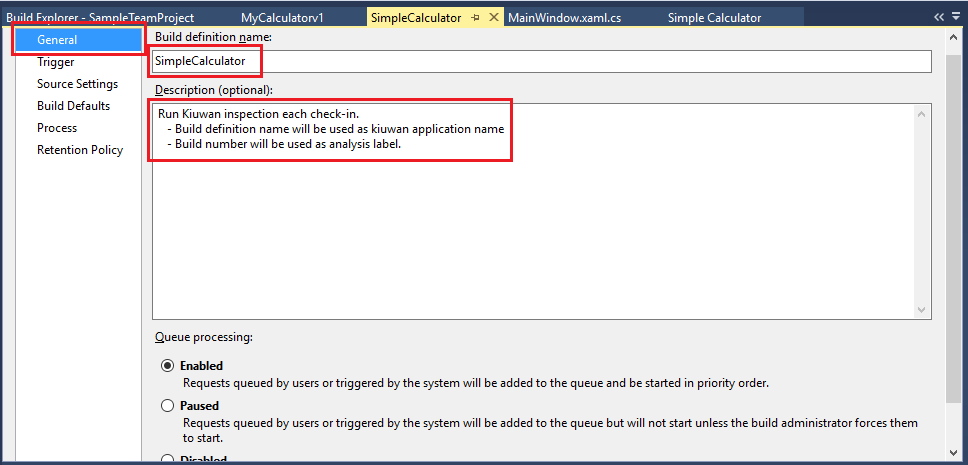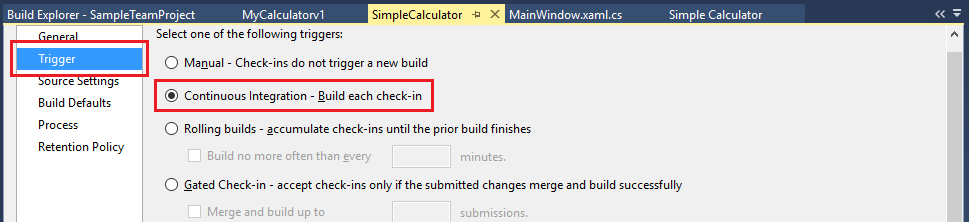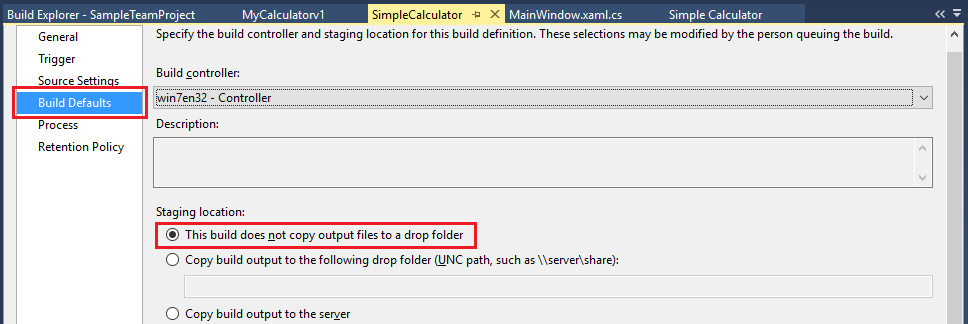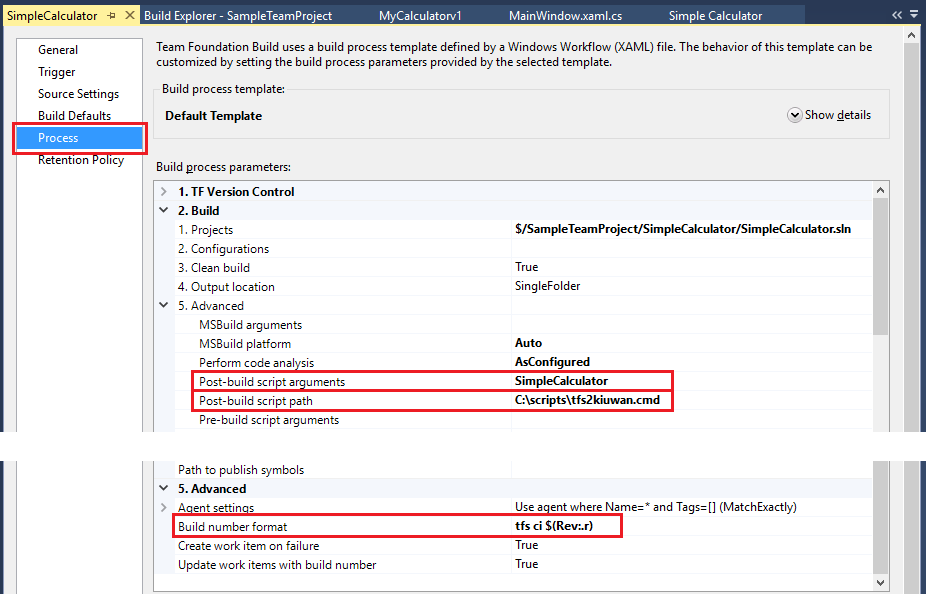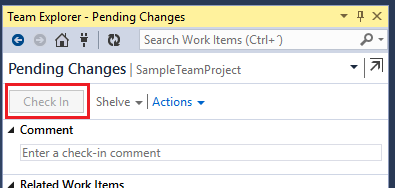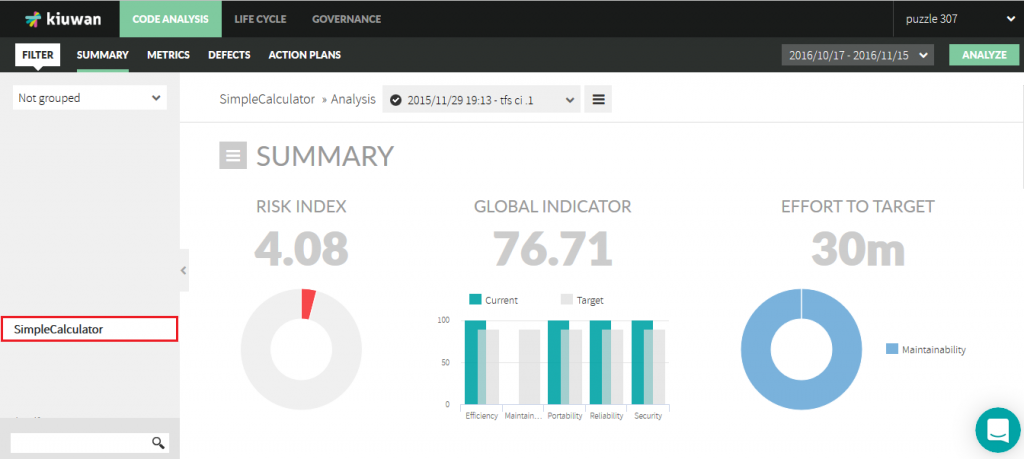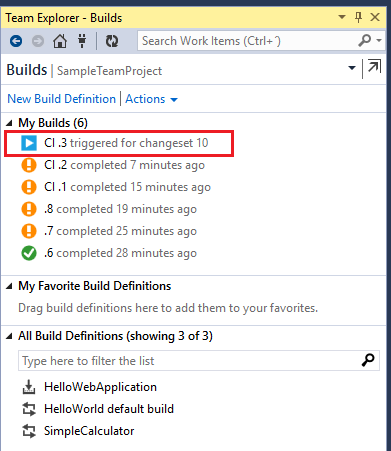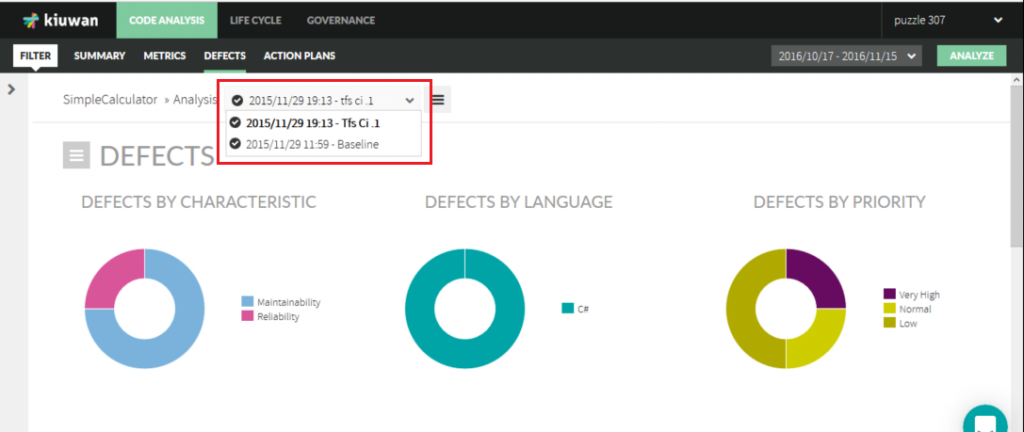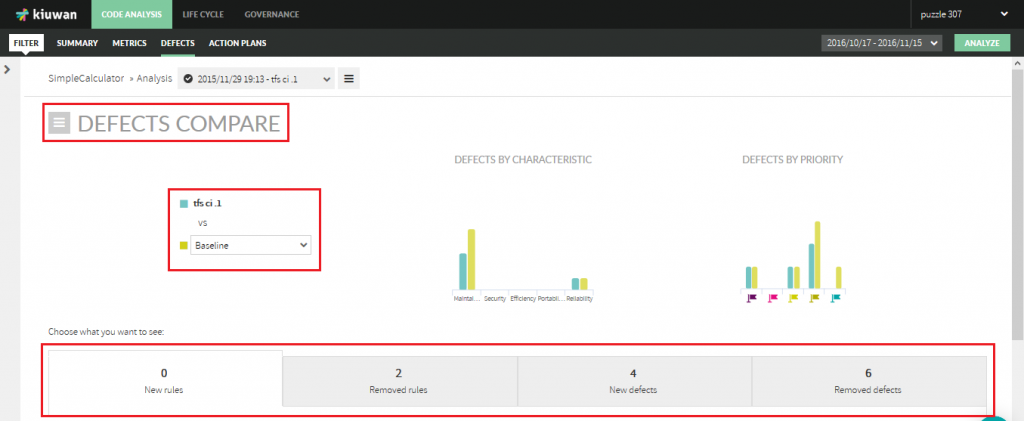This guide will show you how to integrate Kiuwan inspections in your software development cycle using Team Foundation Server.
Contents:
Requirements
| Requirement | Description | Image |
|---|---|---|
| Visual Studio 2013 and Team Foundation Server 2013 | Both installed "on-premises". | |
Installed on every machine where a TFS Build Agent is installed. Log into your Kiuwan Account via the KLA to ensure a working connection. Your credentials will be saved in a cipher form for subsequent analysis when they are run from the command line interface as well. Assuming kiuwan has been installed in c:\, we need to create a small script that will be invoked from the TFS build agent. @echo off :: tfs2kiuwan.cmd :: script to launch kiuwan analysis from team foundation server build. :: ------------------------------------------------------------------- setlocal set KIUWAN_HOME=C:\KiuwanLocalAnalyzer set KIUWAN=%KIUWAN_HOME%\bin\agent.cmd %KIUWAN% -c -n "%TF_BUILD_BUILDDEFINITIONNAME%" -l "%TF_BUILD_BUILDNUMBER%" -s "%TF_BUILD_SOURCESDIRECTORY%" endlocal | ||
| Sample Application | Go to Visual Studio > Help > Samples to download the sample application for this example. |
1. Download sample application
Download the sample application as described in the requirements.
2. Add the application to Source Control
In Solution Explorer, right-click on the SimpleCalculator solution. Then go to Add Solution to Source Control.
A new dialog appears: Choose Source Control backend. Select Team Foundation Version Control.
Finally, select a TeamProject where to place this project and create the solution folder.
3. Build definition
Once the solution is created in TFS, define a new build process for the solution.
Open the Team Explorer tab.
Double click on Builds and select New build definition.
Below, the images of the dialog boxes to configure the build definition:
4. Commit the changes and get the analysis results in Kiuwan
Commit the changes to the repository. A new build will be automatically triggered.
Login to kiuwan.com to see the results for your application analysis.
For each commit in the repository, a new build and analysis will be run automatically:
5. Compare each commit against the previous
Each analysis will generate a new version in Kiuwan. You can see all the builds in the Analysis drop-down list:
Click Compare to see a defect comparison between both analyses.
Now you have a continuous analysis of all your builds in Kiuwan.