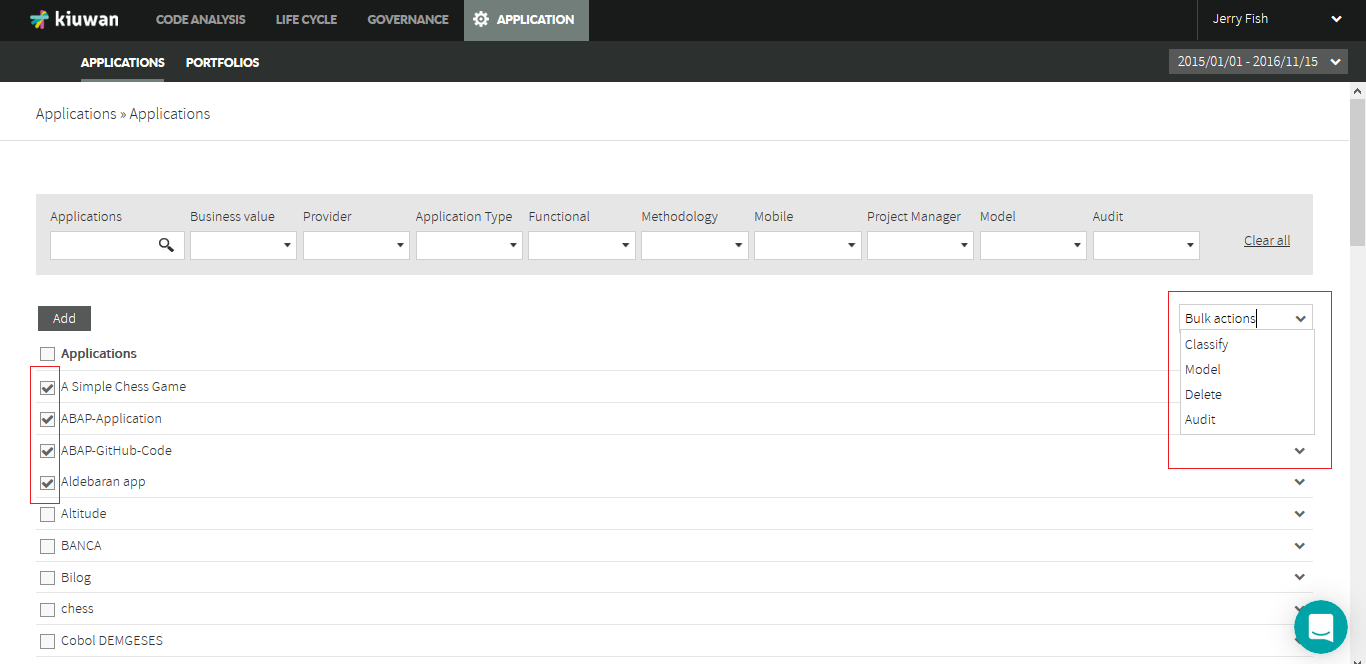This guide shows you how to manage your account applications in Kiuwan.
Contents:
For Portfolio Management, see Portfolio management.
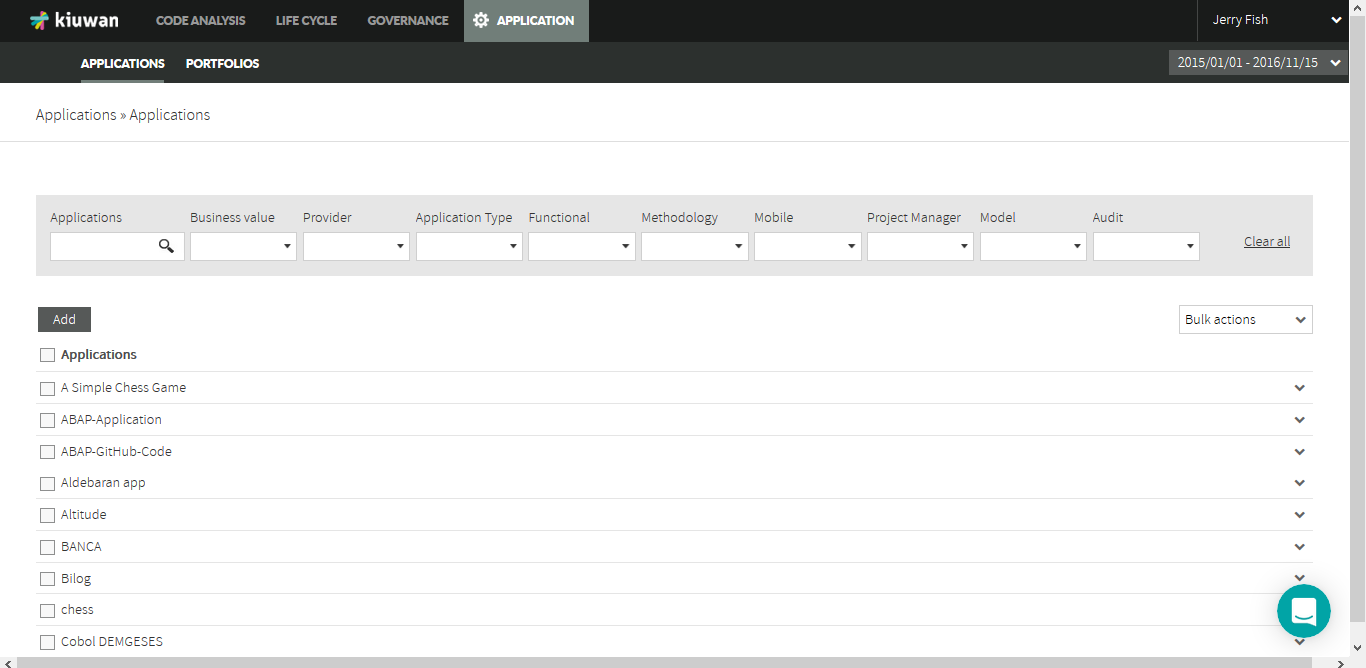
To access this page, open the drop-down menu on the upper-right corner and select Application Management.
Add a new application
Click Add, under the Applications menu, and a new window displays. Enter the name of your new application.
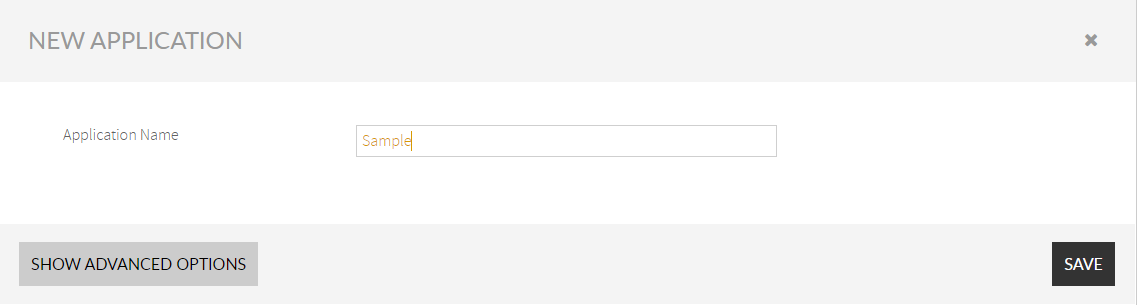
Click Show Advanced Options to enter more information. A new window displays.
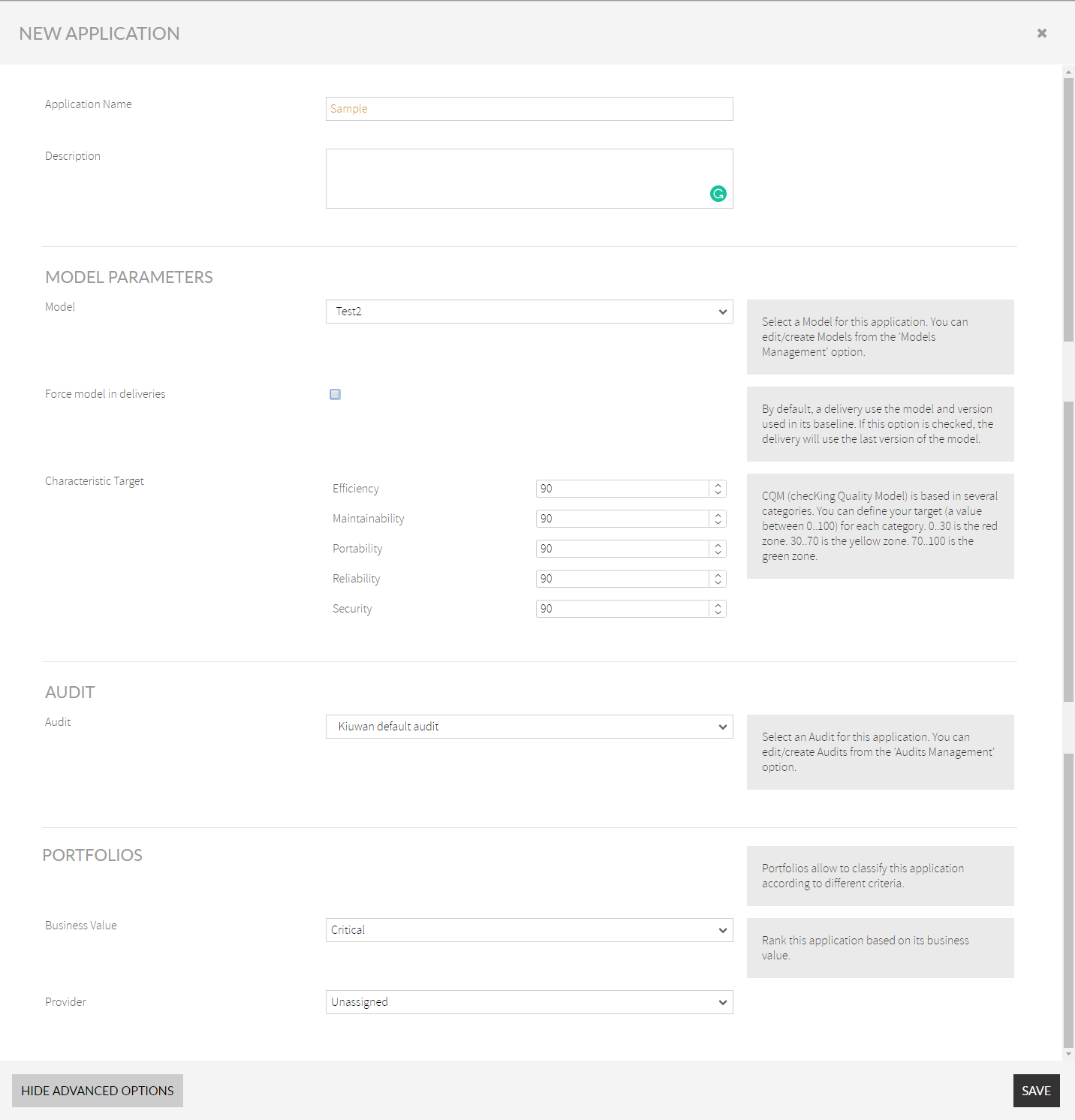
Application Name
- Application Name and Description: they allow you to identify the new application (the name should not already exist). You can also add an optional brief description.
Model Parameters
- Model: it allows you to select the Model you will use in the subsequent analyses you will perform on the application.
- Force model in deliveries: by default, a delivery uses the model and version used in its baseline. If this option is checked, the delivery will use the last version of the model.
- Characteristic Target: it can be set for each of the five CQM software characteristics. For all these fields, you can enter values from 0 to 100 that represent the "goal" to achieve.
Audit
- Audit: it allows you to select the Audit you will use in the subsequent analyses you will perform on the deliveries of the application being created.
Portfolios
- Business Value: one of the portfolios used by default by Kiuwan, allows you to establish the importance of the application from the business point of view. It will be used in application management and governance capabilities.
Update an application
You can update any of the previous fields using the drop-down menu to the right of each application.

Delete an application
The Delete action allows you to delete an application and the data associated to it. Kiuwan asks for confirmation before removing it.
Bulk actions
To edit multiple applications, select the ones you want to edit by checking the checkbox on the left. Then open the drop-down Bulk actions menu and select the needed action.