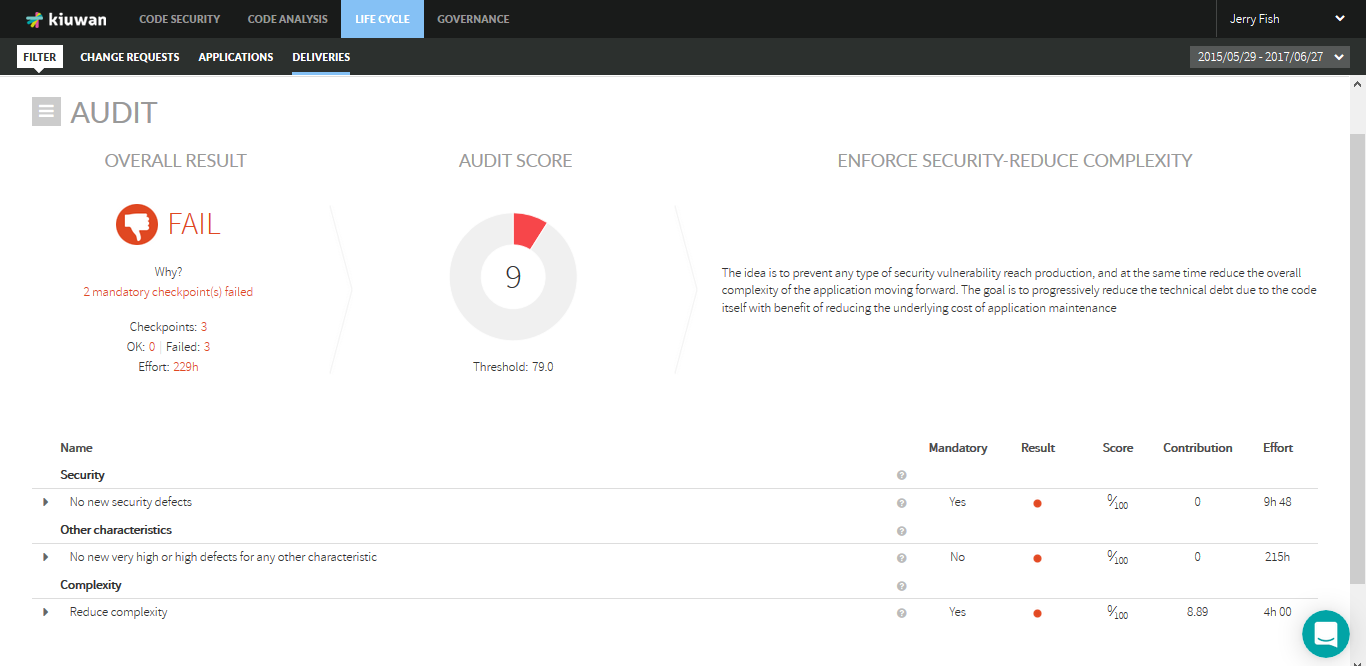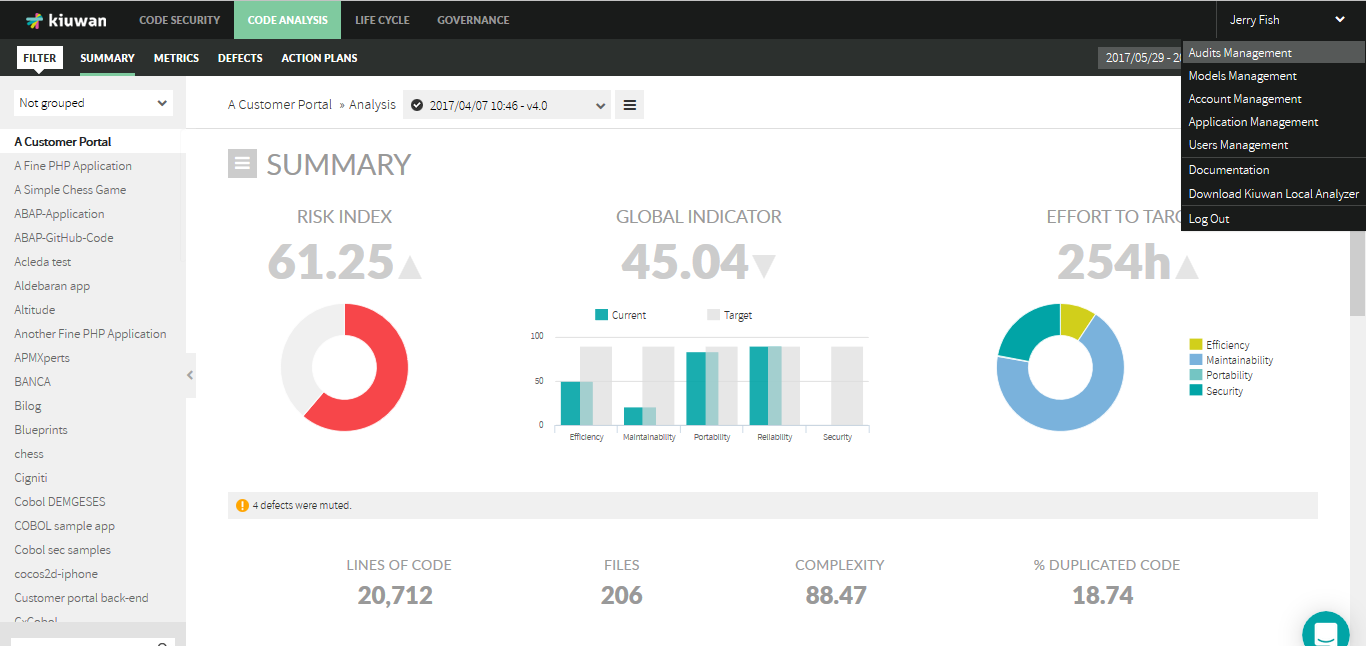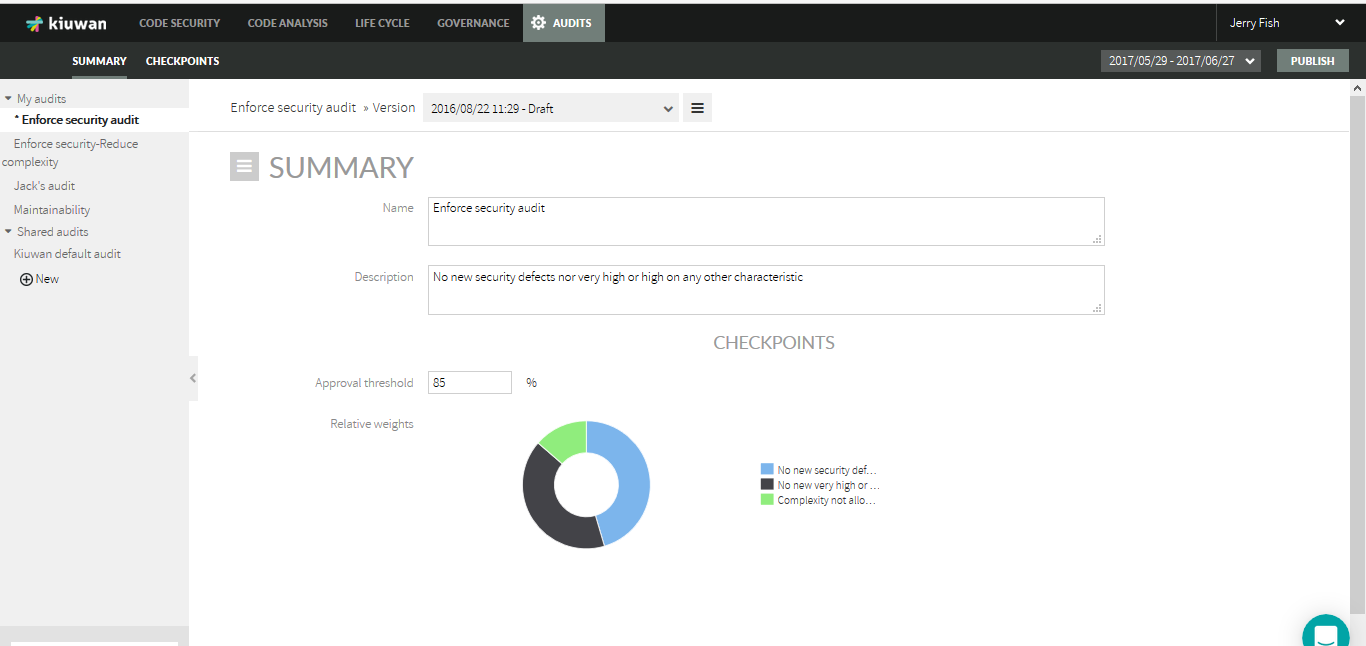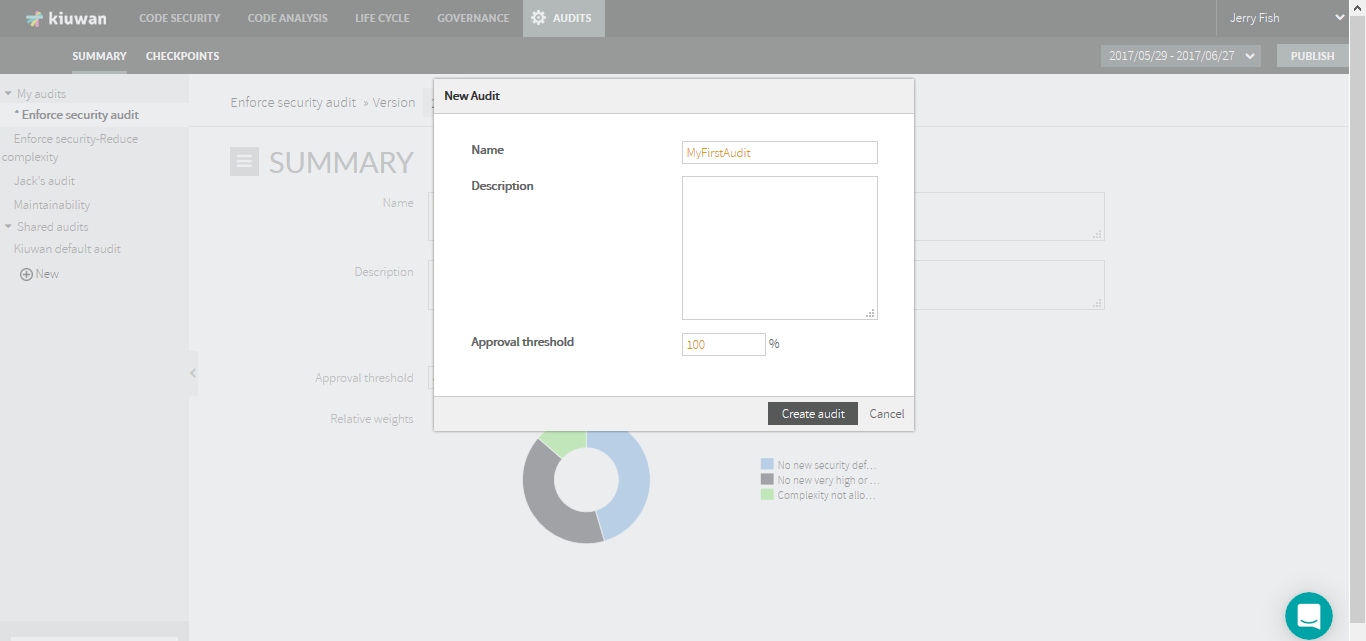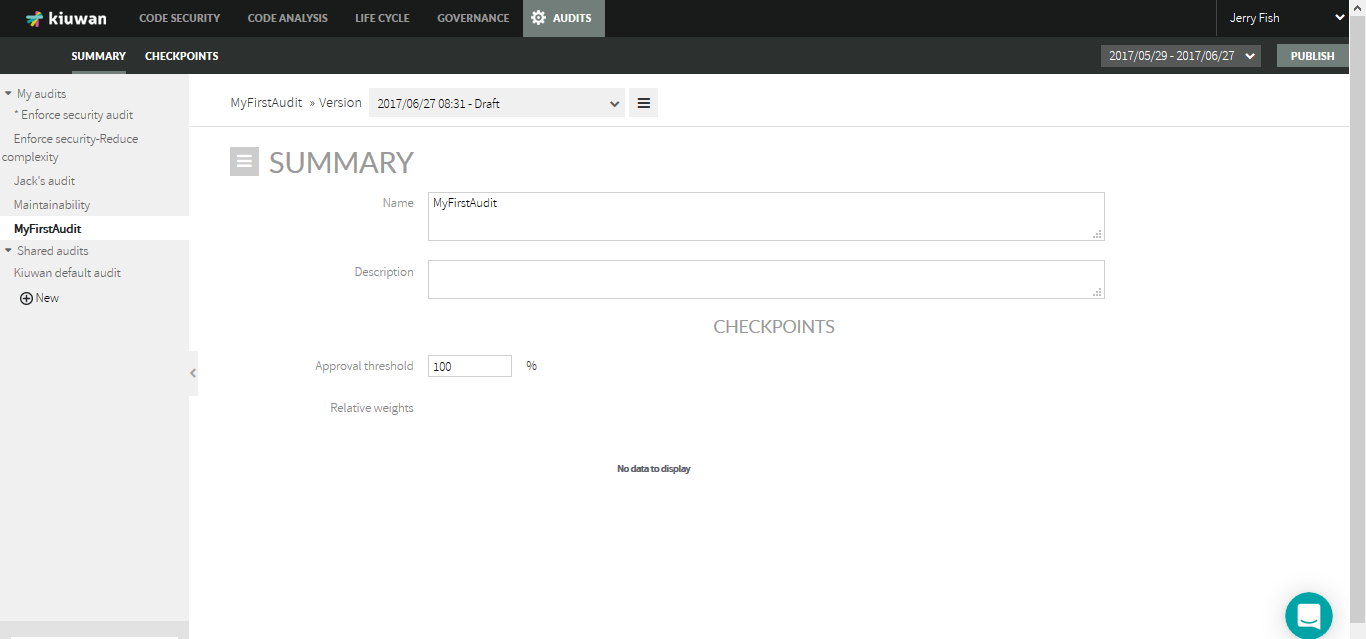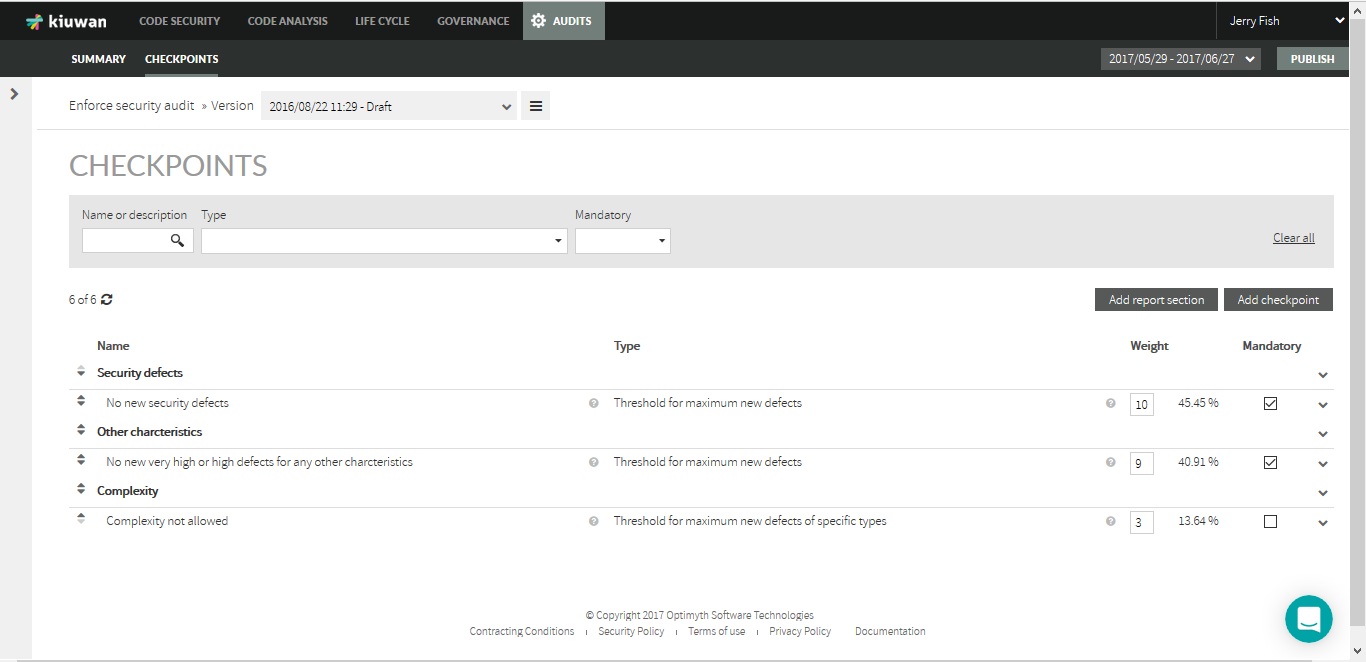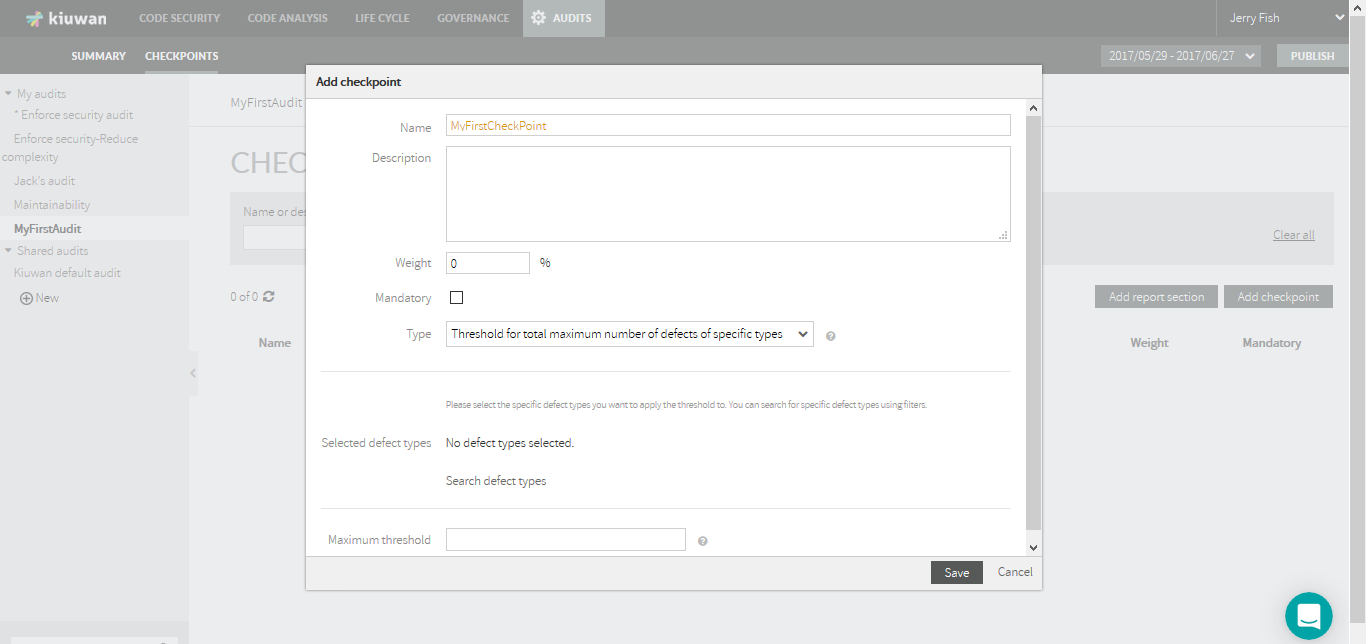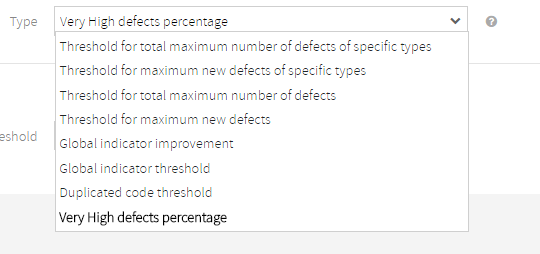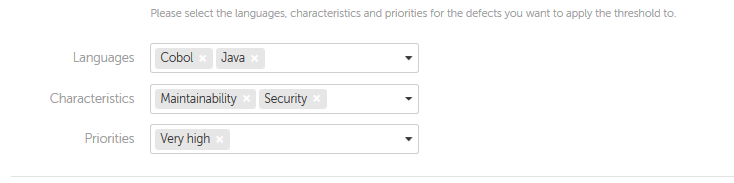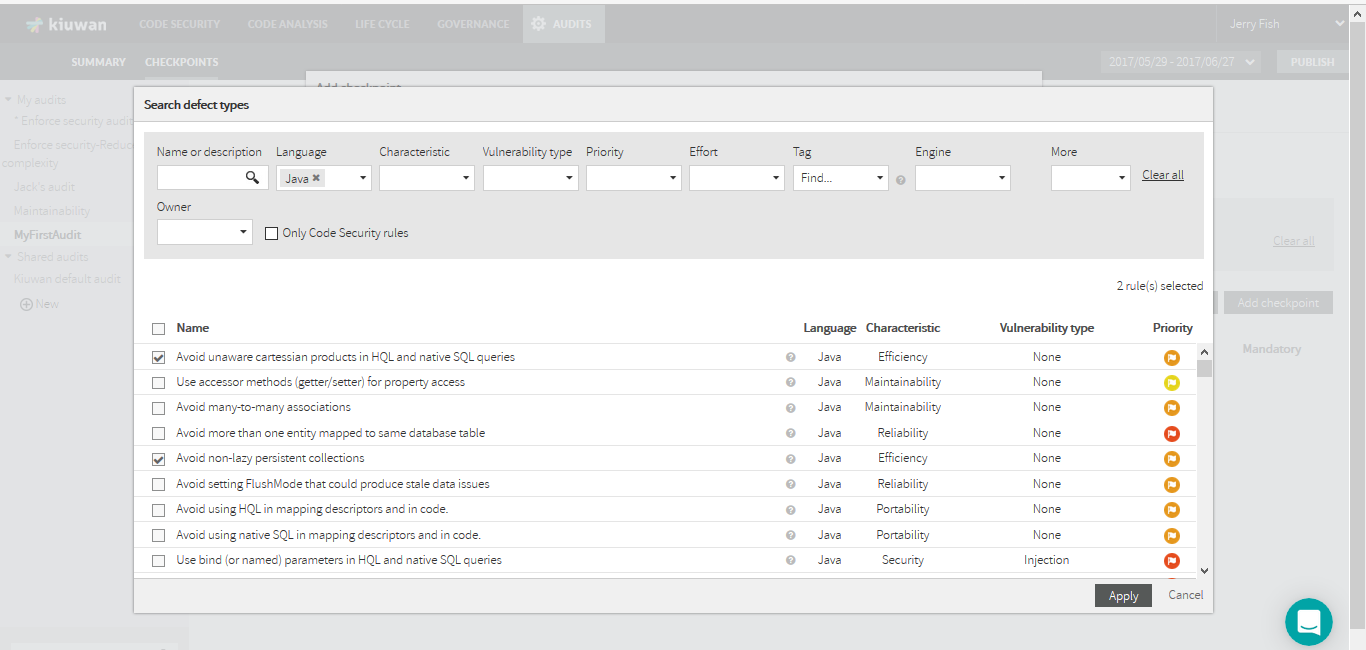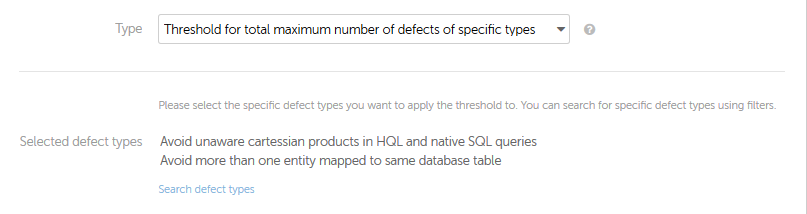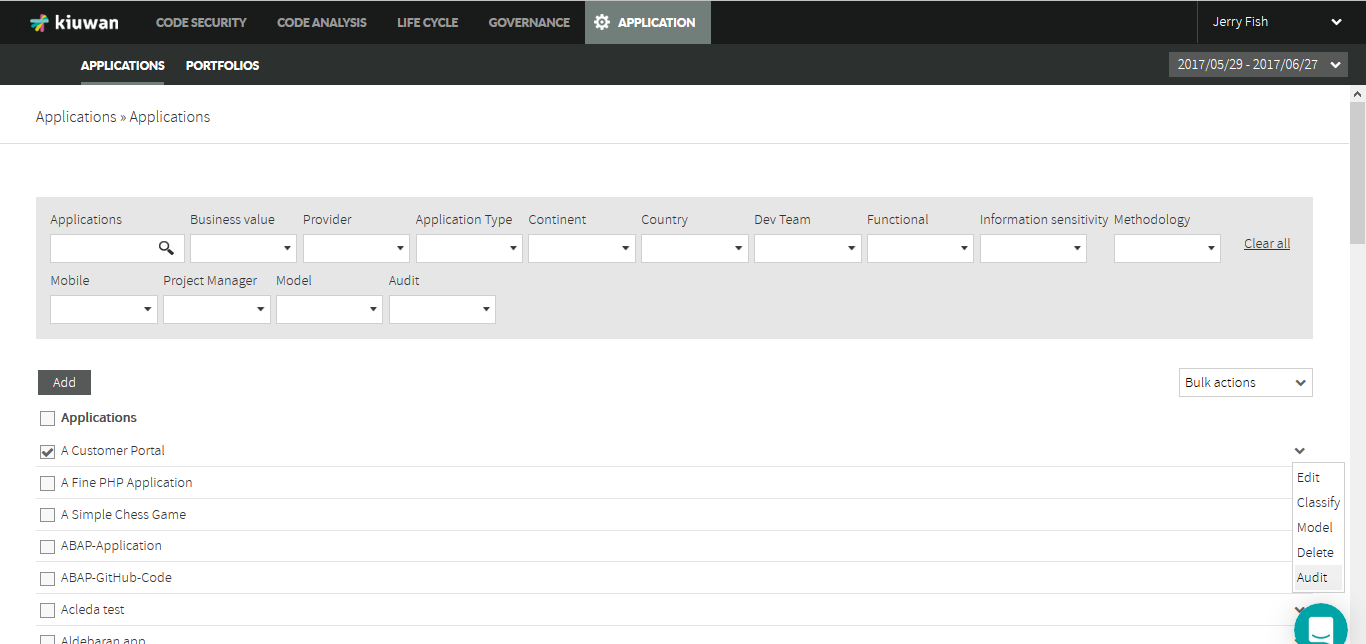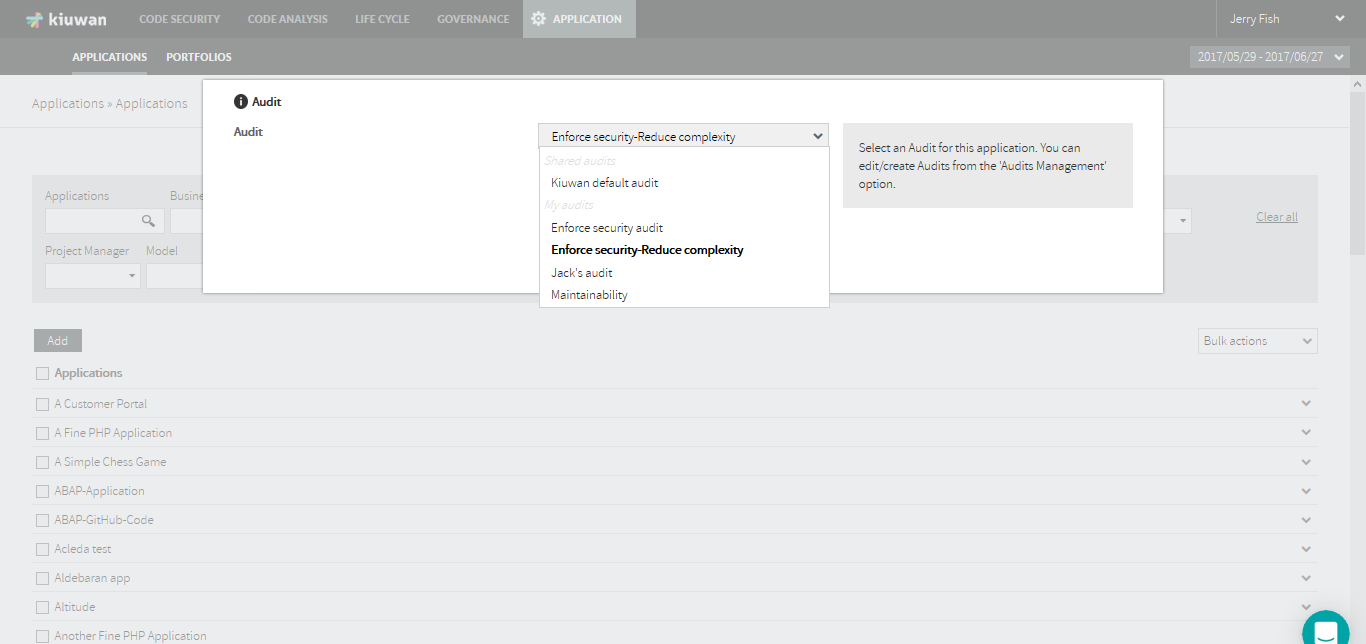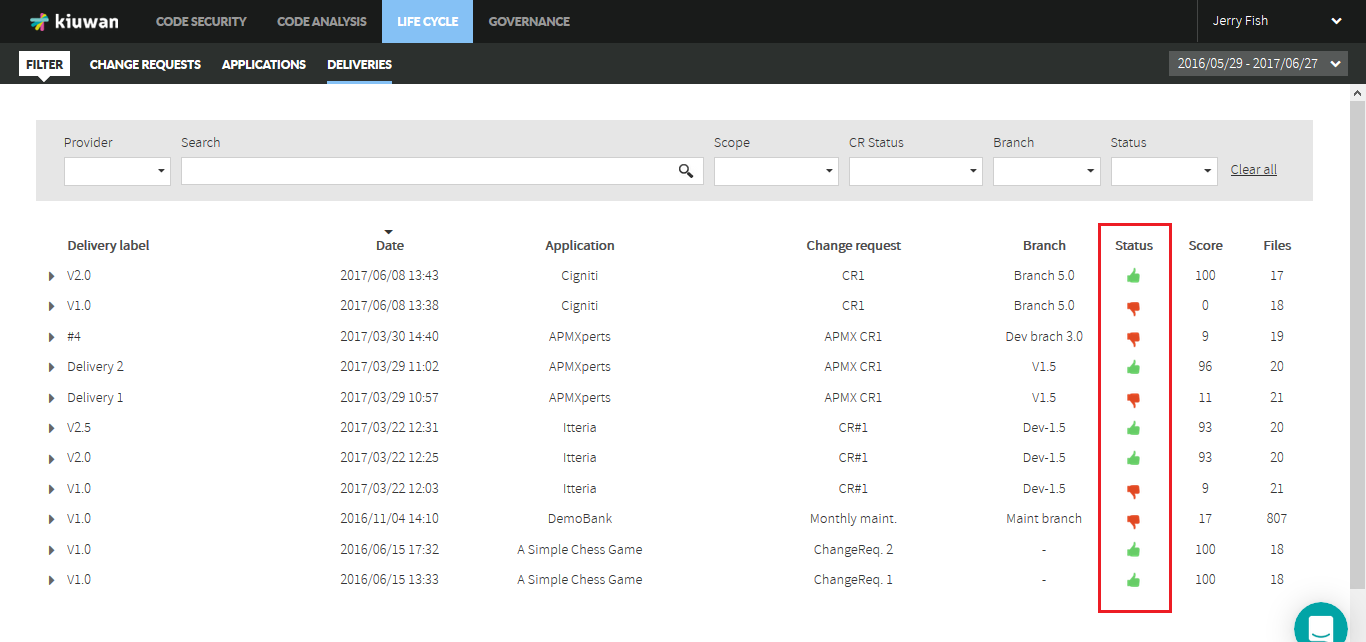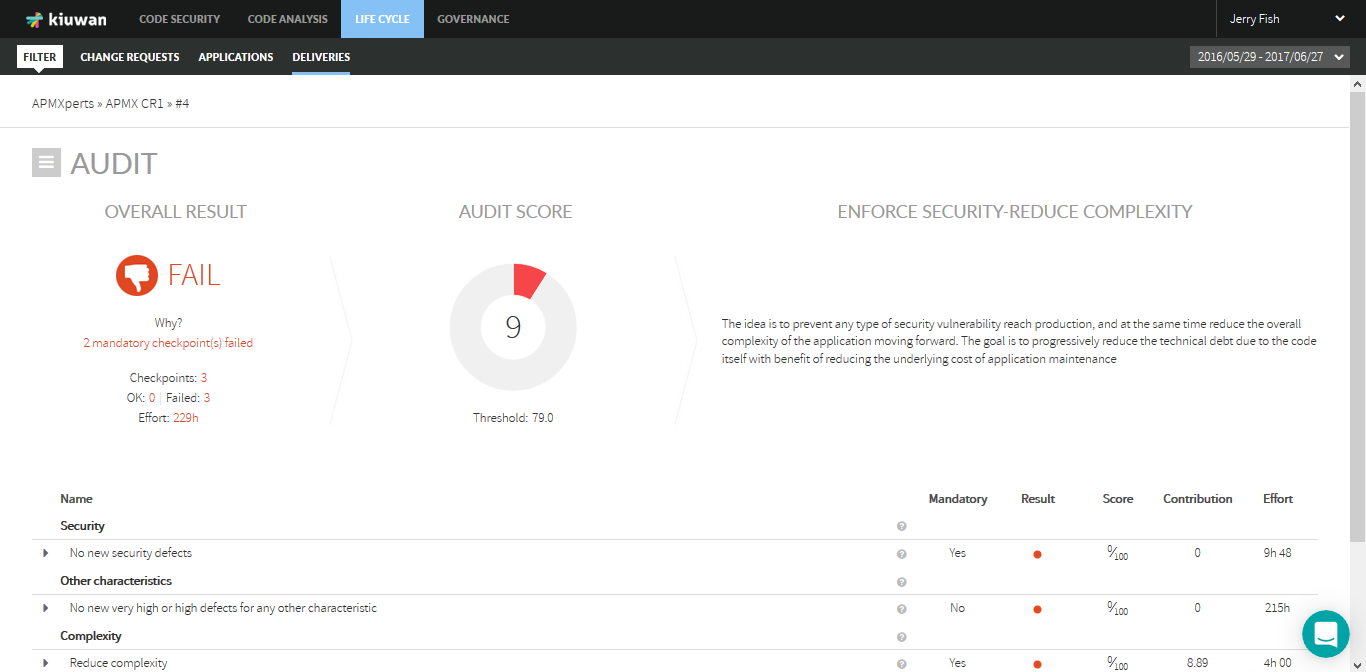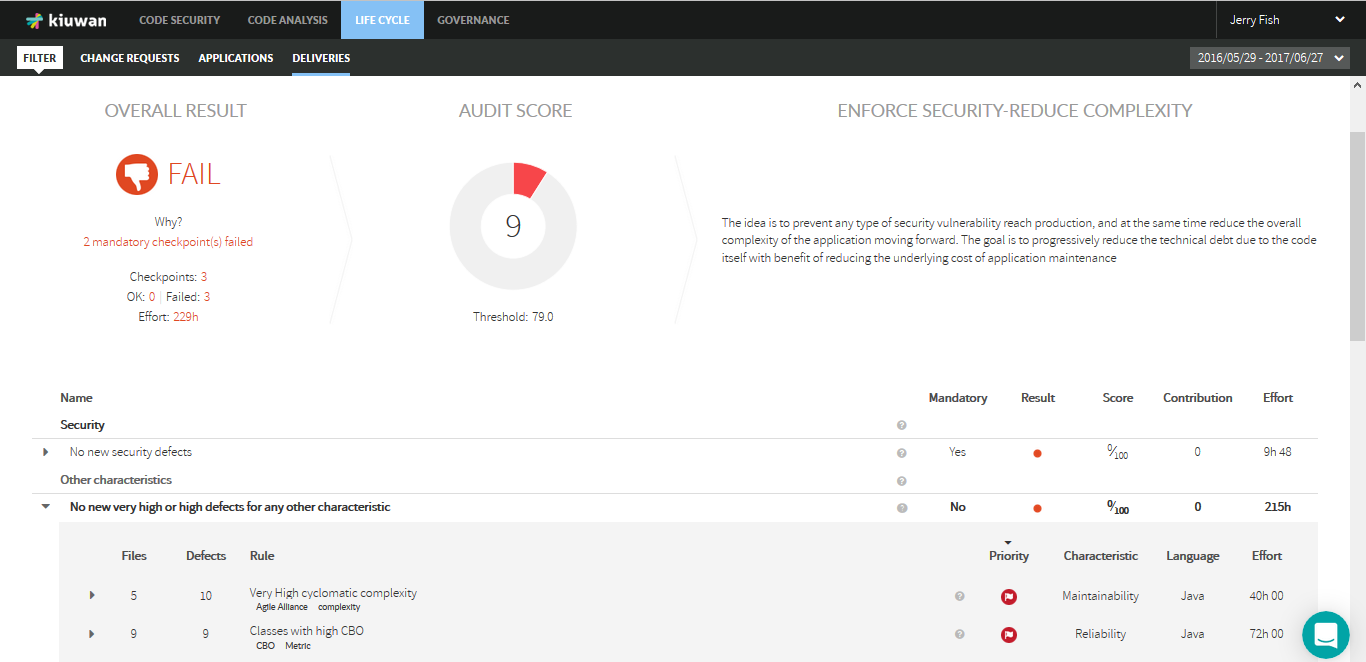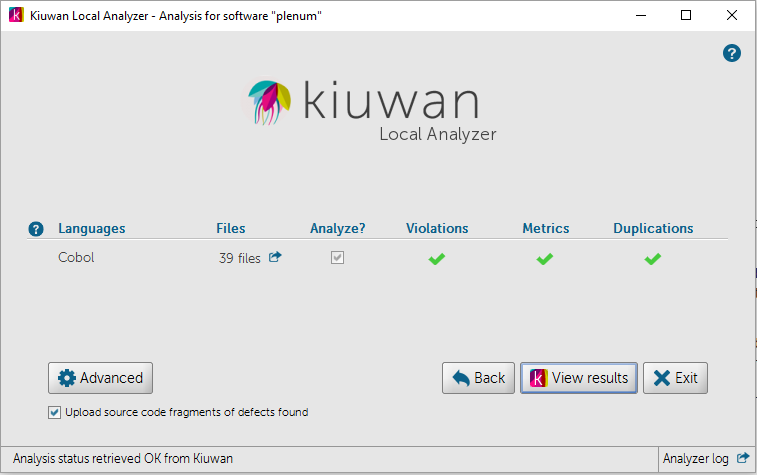This guide shows you how to manage Audits in Kiuwan Life Cycle.
| Table of Contents |
|---|
What is a Kiuwan Audit?
The main purpose of an Audit is to evaluate if the results of an application delivery analysis satisfy a pre-defined set of conditions (checkpoints). Based on the results of that evaluation, the Audit will pass or fail.
In Kiuwan, you can pre-define as many Audits as you want as a set of checkpoints that are evaluated when the Audit is applied. These pre-defined Audits will be available in your account to be assigned to applications. The specific Audit assigned to an application is automatically applied to the results of any delivery analysis of that application.
For example, we have an application with a baseline analysis describing the actual state of the application (current defects and indicator level). And we want to define a corporate policy stating that any delivery (total or partial) of that application must not contain any new defect. In such a case, that delivery should not be accepted.
In this case, we can define an Audit to check that any delivery does not contain any new defect. In the case of a new defect, the Audit will FAIL, otherwise, it will be OK.
This case is exactly what Kiuwan's Default Audit does, and the delivery will be marked as OK or FAIL depending on analysis results.
Similarly, we might define any other policies. Some examples might be:
- Enforce security: there should not be any defect of Security rules (or very high priority security rules)
- Enforce maintainability and efficiency: there should not be any new defect related to high and very high maintainability and efficiency rules
All these Audits (and any other others you might consider) can be defined in Kiuwan (without any programming) and will be applied automatically to every delivery analysis.
Kiuwan not only marks a delivery as OK or FAIL, but it will also specify:
- WHY (specific reasons of for Audit failure),
- HOW to remediate it (i.e. the specific actions to be done to pass the Audit), and even
- HOW MUCH effort will take to pass the Audit
For every delivery analysis, Kiuwan provide provides a full Audit Report with all this useful information.
Audit Checkpoints
Kiuwan Audits are based on Checkpoints.
A checkpoint is a specific (atomic) condition to be met by the analysis. An Audit may contain as many checkpoints as validations you want to check.
Every checkpoint has two possible results:
- OK (condition is met)
- FAIL (condition is not met)
BesidesFurthermore, depending on its level of compliance, a checkpoint can be classified as:
- Mandatory: something the delivery must meet to accept it or deploying in production
- Optional Optional: something to check for, but not essential for accepting the delivery
Icon
An Audit will FAIL if any of its mandatory checkpoints failsfail.
Please see Checkpoint Management for details on how to create and manage them.
Checkpoint types
Kiuwan provides a library of checkpoint types you can use to define your specific checkpoints when creating an Audit.
Code Security and Code Analysis checkpoints
When defining your checkpoints, you will be able to define thresholds for:
- Maximum The maximum number of Total defects:
- The Total total number of defects in the delivery must not be higher than the defined threshold.
- Maximum The maximum number of New defects:
- The number of New defects (i.e. defects introduced by the delivery that don't exist in the baseline) must not be higher than the defined threshold.
- Some other metrics such as:
- Global Indicator improvement, Global Indicator defined threshold, Duplicated Code threshold, Percentage of Very High defects, etc.
BesidesIn addition, Kiuwan not only allows you to define the number of defects and Insights components, but it also allows you to define the nature or type of those defects.
When selecting the nature or types of the defects considered in a checkpoint, you can specify the following criteria:
- By nature: Languages, Characteristics and/or Priorities of found defects
- For example, defects of high priority in Security and Maintainability in Java and Cobol
- By type: Defects of specific types
- For example, defects found by a specific set of rules
Other Audit and Checkpoints parameters
Before explaining the logic applied during Audit evaluation, we need to define a couple of concepts and parameters you can control in the definition of Kiuwan Checkpoints and Audits.
Checkpoint Weight
Insights components checkpoints
When you define your checkpoints, you can also define thresholds for:
- The maximum number of total Insights components that have a defined security risk(s):
- The total number of components in the delivery that meet the defined security risks must not be higher than the defined threshold.
You can also check if the discovered components meet specific criteria based on:
- Group: the group of the component to be found (e.g. com.fasterxml.jackson.core).
- Name: the name of the component to be found (e.g. jackson-databind).
- Version: the version number of the component to be found (e.g. 2.8.10).
- Comparator: the comparison operator to be used when finding components (allowed operators are: >, >=, =, <=, <).
Other Audit and Checkpoints parameters
Before explaining the logic applied during Audit evaluation, we need to define a couple of concepts and parameters you can control in the definition of Kiuwan Checkpoints and Audits.
Checkpoint Weight
Every checkpoint has an associated Weight that represents the relative weight of the checkpoint in the Audit.
The weights you specify Every checkpoint has an associated Weight that represents the relative weight of the checkpoint in the Audit. The weights you specify translate (automatically) into a percentage contribution to the overall Audit.
For example, if your Audit has 2 checkpoints of equal importance, you should set this value to 1 for both, translating into a 50% contribution for each checkpoint.
Now, if you consider that one is 2 times more important than the other, you should set them as 2 and 1 respectively, translating into a 66% and a 33% contribution.
Audit Approval Threshold
In a Kiuwan Audit, you can specify an Approval Threshold.
This threshold will represent the minimum percentage of checkpoints contribution to consider the Audit as OK. Independently if of whether they are mandatory or not, only the contribution percentage of each checkpoint is taken into account to evaluate this threshold.
Learn how the Audit evaluation logic works in the next section.
Audit evaluation logic
is taken into account to evaluate this threshold.
Learn how the Audit evaluation logic works in the next section.
Audit evaluation logic
| Info |
|---|
Remember: any checkpoint related to a baseline analysis, when such baseline does not exit, will automatically be OK as with a 100% of its contribution to the audit. Examples of checkpoints related to a baseline analysis:
|
The logic behind The logic behind of audit evaluation is based on two-steps
- All mandatory checkpoints must be successful. Otherwise, the Audit will FAIL.
- If all the mandatory checkpoints are OK, the sum of successful checkpoint percentage contribution (based on the defined weights) must be higher than the Audit Approval Threshold for the Audit to be OK. Otherwise, it will be FAIL.
Let's see this logic applied to some examples.
Example 1
Audit Approval Threshold = 75%
Checkpoint | Mandatory | Contribution | Result |
A | Yes | 50% | FAIL |
B | No | 30% | OK |
C | No | 20% | OK |
Audit The audit will FAIL. Mandatory checkpoint has failed, therefore the Audit result is FAIL.
Example 2
Audit Approval Threshold = 75%
Checkpoint | Mandatory? | Contribution | Result |
A | Yes | 50% | OK |
B | No | 30% | FAIL |
C | No | 20% | OK |
Audit The audit will FAIL. Although the mandatory checkpoint is OK, the sum of successful checkpoints (70%) is lower than the Audit Approval Threshold (75%).
Example 3
Audit Approval Threshold = 75%
Checkpoint | Mandatory | Contribution | Result |
A | Yes | 50% | OK |
B | No | 30% | OK |
C | No | 20% | FAIL |
Audit The audit will be OK. Mandatory The mandatory checkpoint is OK and the sum of successful checkpoints (80%) is higher than Audit Approval Threshold (75%).
Audit Management
To access the Audit Management module, select "Audits Management" option from from the configuration drop-down menu.
| Info |
|---|
...
Only users with "Manage audits" privilege will be allowed to access the Audit module. |
You will go directly to the audit summary page for the default selected Audit.
Kiuwan comes with an off-the-shelf Default audit. This audit cannot be modified by end-users but can be used in any application. In fact this This is the Audit assigned to any new application in Kiuwan by default. Default
The default audit comes under the Shared Audits section in the left panel. Any user-defined audit will be under My audits.
Clicking on any audit name will allow you to view/manage it.
Create an Audit
- To create a new Audit, click
...
- New
...
- at the end of the Audits list in the left side panel.
...
...
- Provide a Name and
...
- (optionally) a Description.
- The Approval
...
- Threshold represents the minimum percentage of checkpoints contribution to consider the Audit as OK. After audit execution, this value is used to evaluate if the audit passes or not. Please see the Audit evaluation logic above to know how this value is used in audit evaluation.
- Click Create Audit to save the new audit and have it available under My audits.
...
- Every Audit needs to have at least 1 Checkpoint. Therefore, once you create an audit, the next
...
- step is to create checkpoints.
Checkpoint management
For any selected Audit, the Checkpoints tab will show all the defined checkpoints in a table.
To facilitate working with checkpoints when you have many, you can filter them by Name, Type or Mandatory status ; in the filter panel above the table. Clicking on the checkpoint Name you can
Click the checkpoint Name to modify the checkpoint details and definition. In this page, you can also directly modify the weights of the checkpoints. By introducing
Further actions on this page:
| Action | Description |
|---|---|
| Weight text box | Enter integers in the |
...
| text box |
...
| and Kiuwan will automatically calculate the contribution percentage of every checkpoint in the audit. |
...
| This way, you can easily fine-tune checkpoint contributions without editing every individual checkpoint. |
...
| Mandatory | Select the checkbox to make the checkpoint(s) mandatory. |
| Add Report Section | Click this button to create sections to group checkpoints into sections. You can define the order of sections and checkpoints using the arrows in the first column of the checkpoints table. |
...
To move checkpoints across sections just use the arrows in the checkpoint until you place it in the section you want. The order defined here is used just to display results, it doesn't affect |
...
Create a Checkpoint
To create a new checkpoint, click the Add checkpoint button.
| Name | Description |
|---|
...
| Name |
...
| Enter a |
...
| name for the checkpoint (mandatory) | |
| Description | Enter a description of the checkpoint (optional) |
| Weight | The relative weight of this checkpoint in the Audit. Every checkpoint has an associated Weight that represents the relative weight of the checkpoint in the Audit. The weights you specify (integer values) will translate (automatically) into a percentage contribution to the overall Audit. Please |
...
...
to fully understand how this value is used in the audit result calculation. | |
| Mandatory | The checkbox indicates if the checkpoint is Mandatory (checked) or Optional (unchecked). |
| Maximum |
...
| Threshold | It indicates the |
...
| maximum number of defects that are allowed. When the audit is executed, if the number of defects is higher than this value, the checkpoint will FAIL. |
| Type |
...
The drop-down menu allows selecting between the available checkpoint types. Please |
...
see Checkpoint Types |
...
for an explanation. |
...
Available checkpoint types:
|
...
|
...
|
...
|
...
|
...
|
...
- Threshold for total maximum number of defects
Sets a maximum number of defects allowed in the application for the defined languages, categories and priorities
- Threshold for maximum new defects
Sets a maximum number of new defects allowed in the application for the defined languages, categories and priorities
- Global indicator improvement
Checks if the Global indicator improves the baseline Global indicator
- Global indicator threshold
Checks if the Global indicator is above the defined threshold
- Duplicated code threshold
Checks if the percentage of Duplicated code is above a defined threshold
- Very High defects percentage
Checks if the percentage of Very High defects is above a defined threshold
...
Depending on the selected checkpoint type, you |
...
may be able to specify |
...
a filter:
|
...
In the following checkpoint evaluation will only compare with the threshold those defects of Very High priority belonging to Maintainability or Security in Java or Cobol source files |
...
: | |
| Search defect types | Click this link if you prefer that only defects of a certain |
...
type should be considered |
...
. Select then the desired rules by searching the Kiuwan rules repository. |
...
...
After selecting the rules, the checkpoint will check only defects of those types. |
Associate an Audit to an Application
Once you have created the audit and its checkpoints, to associate that audit to an application you should open the Applications management module, select the Application and open the dropdown menu, to associate that audit to an application.
Selecting Select the Audit option will to open a form where you can select available audits.
Selecting an audit will associate that audit to the application, i.e. every delivery analysis on that application will run the audit.
Icon
Do not forget to Publish the audit to make it available for use.
Setting a custom Audit as the default audit for new applications
By default, The Kiuwan default audit is the "default" audit assigned to a new application. You can change the audit assigned to an application at any time as seen above.
But if you want to set an To set a specific audit, a shared one or one of your custom audits, as the default audit for new applications you can , do it as follows.
Go to Audits Management and select the audit you want to be " default " audit in the audits selector.
Once selected, open the "sandwich" menu hamburger menu next to the version number and click on "Set as default audit" option,.
After setAfterward, the selected audit will will be default audit assigned assigned to new applications.
How can I know which is the default audit?
The Audit selector at menu on the left section of Audit Management indicates with an asterisk the default audit.
Audit Results
Every time a delivery analysis es executed, the audit associated with that application will be evaluated, associating a value of OK or FAIL to that delivery analysis.
You can access the audit results in several ways:
- Interactively, by browsing the Audit Results page
- Programmatically, by inspecting KLA return codes
Audit Results Page
Deliveries The deliveries module displays a full listing list of deliveries.
The Status column shows the results of the audit as well as the overall compliance of the analysis with the defined audit (Score column). Clicking on
Click the " hand " icon under the Status column will to open the Audit Results page. Below
The below picture shows an example for of an audit that resulted in OK.
Information The information is displayed about the Overall status, the reasons (Why?), the overall compliance (Audit score), information on Checkpoint results, the Effort needed to pass the audit (if it failed) and specific information about the results of every checkpoint.
A full listing list of audit's checkpoints is displayed, along with information on each of them.
For those failed checkpoints failed, clicking of click the arrow will on the left to list those defects that caused the checkpoint failure.
You can export Audit Click the PDF link to export Audit results in pdf format clicking on PDF link.
Audit Result when using Local Analyzer
If you are using Kiuwan Local Analyer Analyzer in GUI mode, after analyzing the delivery the , click View Results button will take you to go directly to the Audit Results page.
When using in In CLI mode, stdout will display the URL of the Audit Results Page
Also, you can check programmatically the audit status (OK or FAIL) by inspecting the return code of KLA script (agent.cmd or agent.sh).
Please visit Kiuwan Visit Local Analyzer Return Codes for for detailed info information on return codes.
Audit Result when using Kiuwan plugin for Jenkins
If you are using the Kiuwan Plugin for Jenkins, you can set the build status depending on audit result, for example by marking the build UNSTABLE in case the audit fails.
Please , visit Jenkins plugin - DeliveryMode for details on how to configure the Kiuwan plugin for Jenkins to set build status depending on audit result.